| • | Aktualizácia stavu zariadenia Ak chcete poznať aktuálny stav zariadenia a okno Status Monitor (Monitor stavu) je otvorené, kliknite na tlačidlo aktualizácie (1). 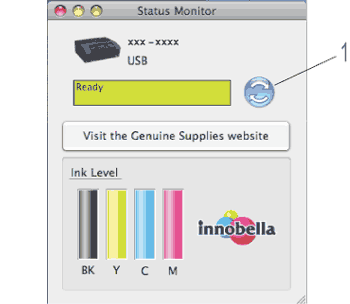 Môžete nastaviť interval, v ktorom softvér bude aktualizovať informáciu o stave zariadenia. Prejdite na panel s ponukami, Brother Status Monitor (Monitor stavu Brother) a vyberte možnosť Preferences (Preferencie). | ||
| • | Skrytie alebo zobrazenie okna Po spustení funkcie Status Monitor (Monitor stavu) môžete skryť alebo zobraziť jej okno. Ak chcete skryť okno, prejdite na panel s ponukami, Brother Status Monitor (Monitor stavu Brother) a vyberte možnosť Hide Brother Status Monitor (Skryť monitor stavu Brother). Ak chcete zobraziť okno, kliknite na ikonu Status Monitor (Monitor stavu) v doku alebo kliknite na tlačidlo Ink Level (Hladina atramentu) na karte DEVICE SETTINGS (NASTAVENIA ZARIADENIA) aplikácie ControlCenter2. 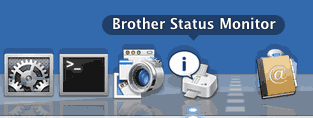 | ||
| • | Zatvorenie okna Na paneli s ponukami kliknite na Brother Status Monitor (Monitor stavu Brother) a z kontextovej ponuky vyberte položku Quit Brother Status Monitor (Ukončiť monitor stavu Brother).
|