| • | Updating the machine’s status If you want the latest machine status while the Status Monitor window is open, click the update button (1).  You can set at what interval the software will update the machine status information. Go to the menu bar, Brother Status Monitor and choose Preferences. | ||
| • | Hiding or showing the window After starting the Status Monitor, you can hide or show the window. To hide the window, go to the menu bar, Brother Status Monitor and choose Hide Brother Status Monitor. To show the window, click the Status Monitor icon in the dock or click the Ink Level button in the DEVICE SETTINGS tab of ControlCenter2. 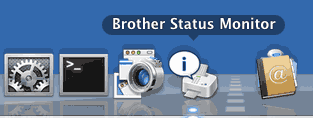 | ||
| • | Quitting the window Click Brother Status Monitor in the menu bar and then choose Quit Brother Status Monitor from the pop-up menu.
|