| 1 | Create a file in any application on your PC. | ||
| 2 | Click File, then Print. The Print dialog box appears: 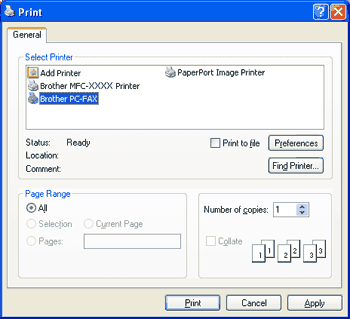 | ||
| 3 | Choose Brother PC-FAX as your printer, and then click Print. The Facsimile style user interface appears: 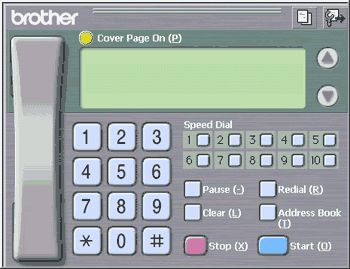
| ||
| 4 | Enter a fax number using any of the following methods: If you make a mistake, click Clear to delete all the entries. | ||
| 5 | To include a cover page, click | ||
| 6 | Click Start to send the fax. |