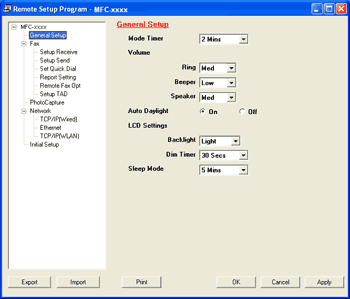The Remote Setup program lets you configure many machine settings from a Windows® application. When you start this application, the settings on your machine will be downloaded automatically to your PC and displayed on your PC screen. If you change the settings, you can upload them directly to the machine.
Click the Start button, All Programs, Brother, MFC-XXXX, and Remote Setup.
| • | OK Lets you start uploading data to the machine and exit the Remote Setup application. If an error message is displayed, enter the correct data again and then click OK. |
| • | Cancel Lets you exit the Remote Setup application without uploading data to the machine. |
| • | Apply Lets you upload data to the machine without exiting the Remote Setup application. |
| • | Print Lets you print the chosen items on the machine. You cannot print the data until it is uploaded to the machine. Click Apply to upload the new data to the machine and then click Print. |
| • | Export Lets you save the current configuration settings to a file. |
| • | Import Lets you read the settings from a file. |

Note
| • | You can use the Export button to save Quick-Dial or all your settings for your machine. |
| • | If your PC is protected by a firewall, and is unable to use Remote Setup, you may need to configure the firewall settings to allow communication through port number 137. For more information, see Firewall settings (For Network users). |
| • | If you are using Windows® Firewall and you installed MFL-Pro Suite from the CD-ROM, the necessary Firewall settings have already been made. |