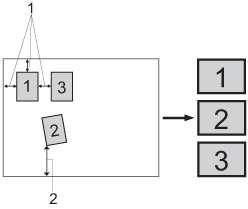You can scan multiple documents placed on the scanner glass by choosing the Auto Crop check box on the ControlCenter Configuration dialog. When you choose Auto Crop, the machine will scan each document and create separate files. For example, if you place three documents on the scanner glass, the machine will scan and create three separate files. If you want to create a three page file, choose TIFF Multi-Page, PDF or XML Paper Specification for the File Type.
| 1. | 10 mm or greater |
| 2. | 20 mm or greater (bottom) |
Guidelines for Auto Crop
| • | This setting is only available for paper that is rectangular or square. |
| • | If your document is too long or wide, this setting does not work properly. |
| • | When you use this setting, you must use the scanner glass. |
| • | You must place the documents away from the edges of the scanner glass as shown in the illustration. |
| • | You must place the documents at least 10 mm apart from each other. |
| • | Auto Crop adjusts the skew of the document on the scanner glass, but if your document is skewed more than 10 degrees, this setting will not work. |
| • | The Auto Crop feature is available for up to a maximum of 16 documents depending on size of your documents. |
| • | If you choose Auto Crop, you cannot choose Show Scanner Interface and Document Size. |