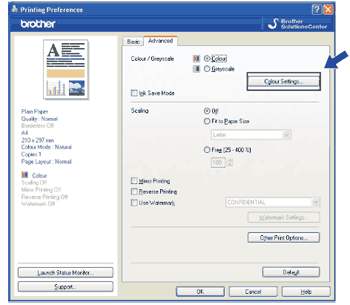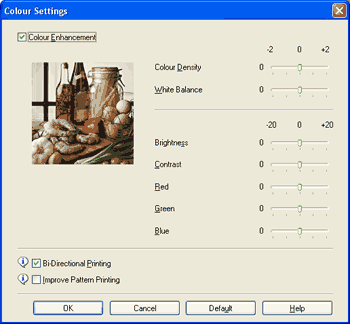This feature analyzes your image to improve its sharpness, white balance and colour density. This process may take several minutes depending on the size of the image and the specifications of your PC.
| • | Colour Density Adjusts the total amount of colour in the image. You can increase or decrease the amount of colour in an image to improve a washed out or weak looking picture. |
| • | White Balance Adjusts the hue of the white areas of an image. Lighting, camera settings and other influences will affect the appearance of white. The white areas of a picture may be slightly pink, yellow or some other colour. By adjusting the white balance you can adjust those white areas. |
| • | Brightness Adjusts the brightness of the whole image. To lighten or darken the image, move the scroll bar to the right or left. |
| • | Contrast Adjusts the contrast of an image. This will make darker areas darker and lighter areas lighter. Increase the contrast when you want an image to be clearer. Decrease the contrast when you want an image to be more subdued. |
| • | Red Increases the intensity of Red in the image to make the image redder. |
| • | Green Increases the intensity of Green in the image to make the image greener. |
| • | Blue Increases the intensity of Blue in the image to make the image bluer. |