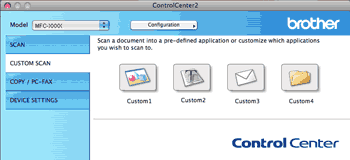There are four buttons which you can configure to fit your scanning needs.
To customize a button, click the button while holding down the Ctrl key, and the configuration window appears. There are four scan functions: Scan to Image, Scan to OCR, Scan to E-mail and Scan to File.
| • | Scan to Image Lets you scan a page directly into any image viewer/editor software. You can choose any image editor application on your Macintosh as a destination. |
| • | Scan to OCR Converts scanned documents into editable text files. You can choose the destination application for the editable text. You must install Presto! PageManager for this feature. |
| • | Scan to E-mail Attaches the scanned images to an E-mail message. You can also choose the file attachment type and create a quick send list of E-mail addresses chosen from your E-mail address book. |
| • | Scan to File Lets you save a scanned image to any folder on a local or network hard disk. You can also choose the file type to be used. |
File types
You can choose from the following list of file types for attachments or for saving to a folder.
Choose from the pop-up menu the type of file you want the scanned images to be saved in.
| • | Windows Bitmap (*.bmp) |
| • | JPEG (*.jpg) |
| • | TIFF (*.tif) |
| • | TIFF Multi-Page (*.tif) |
| • | Portable Network Graphics (*.png) |
| • | PDF (*.pdf) |
| • | Secure PDF (*.pdf) |

Note
| • | If you set the file type to TIFF or TIFF Multi-Page, you can choose “Uncompressed” or “Compressed”. |
| • | Secure PDF is available for Scan to Image, Scan to E-mail and Scan to File. |