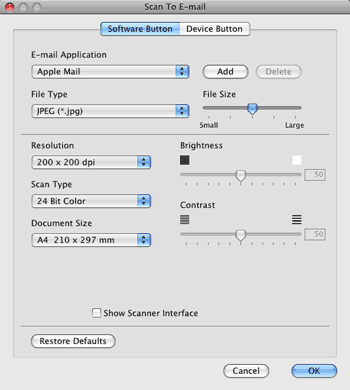The Scan To E-mail feature lets you scan a document to your default E-mail application, so you can send the scanned job as an attachment. To change the default E-mail application or attachment file type, click the button while holding down the Ctrl key and choose the Software Button.
To change the E-mail application, choose your preferred E-mail application from the
E-mail Application pop-up menu. You can add an application to the lists by clicking the
Add button
1. To delete an application, click the
Delete button.
If you want to scan and then crop a portion of a page after pre-scanning the document, check the Show Scanner Interface box.