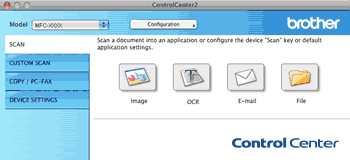There are four scan buttons for the Scan to Image, Scan to OCR, Scan to E-mail and Scan to File applications.
| • | Image (Default: Apple Preview) Lets you scan a page directly into any graphic viewer/editor application. You can choose the destination application, such as Adobe® Photoshop® or any kind of image editing application on your Macintosh. |
| • | OCR (Default: Apple TextEdit) Lets you scan a page or document, automatically run the OCR application and put text (not a graphic image) into a word processing application. You can choose the target word processing application, such as Microsoft® Word or any word processing application on your Macintosh. You must have Presto! PageManager installed on your Macintosh. |
| • | E-mail (Default: your default E-mail software) Lets you scan a page or document directly into an E-mail application as a standard attachment. You can choose the file type and resolution for the attachment. |
| • | File Lets you scan directly to a disk file. You can change the file type and destination folder, as needed. |
ControlCenter2 gives you the ability to configure the hardware Scan key on your machine and the ControlCenter2 Software button for each scan feature. To configure the hardware Scan key on your machine choose the Device Button tab in the configuration menu for each of the SCAN buttons. To configure the Software button in ControlCenter2 choose the Software Button tab in the configuration menu for each of the SCAN buttons.

Note
| | You can configure your machine’s Scan key for each ControlCenter2 button in the Device Button tab. To change the default settings, click the button while holding down the Ctrl key and choose the Device Button tab. |
File types
You can choose from the following list of file types for attachments or for saving to a folder.
Choose from the pop-up menu the type of file you want the scanned images to be saved in.
| • | Windows Bitmap (*.bmp) |
| • | JPEG (*.jpg) |
| • | TIFF (*.tif) |
| • | TIFF Multi-Page (*.tif) |
| • | Portable Network Graphics (*.png) |
| • | PDF (*.pdf) |
| • | Secure PDF (*.pdf) |

Note
| • | If you set the file type to TIFF or TIFF Multi-Page, you can choose “Uncompressed” or “Compressed”. |
| • | Secure PDF is available for Scan to Image, Scan to E-mail and Scan to File. |