Copy Settings
 [Options].
[Options]. | Option | Description |
|---|---|
| Quality | Select the Copy resolution for your type of document. |
| Document Size (Cut Copy feature only) | Select a document size for your document. |
| Paper Type (Copy feature only) | Select a paper type. If copying on special paper, set the machine for the type of paper you are using to get the best print quality. |
| Paper Size (Copy feature only) | Select a paper size. If copying on paper other than A4 size, you must change the Paper Size setting. |
| Enlarge/Reduce (Copy feature only) | 100% | - |
| Enlarge | Select an enlargement ratio for the next copy. |
| Reduce | Select a reduction ratio for the next copy. |
| Fit to Page | Adjusts the copy size to fit on the paper size you have set. |
| Custom(25-400%) | Enter an enlargement or reduction ratio. |
| Density | Increase the density to make the text darker. Decrease the density to make the text lighter. |
| Remove Background Colour | Removes the document's background colour in copies. The white becomes more apparent. This saves some ink and may make certain copies easier to read. 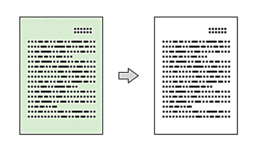 |
| 2-sided Copy | Select to copy on both sides of the paper. 1-sided→2-sided 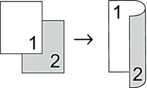 2-sided→2-sided 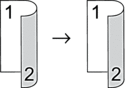 |
| Stack/Sort | Select to stack or sort multiple copies. |
| Stack 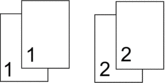 | Sort 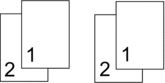 |
| 2in1 (ID) (Cut Copy feature only) | Make 2in1 ID copies, and cut the paper in half. |
| Page Layout (Copy feature only) | Make N in 1, 2 in 1 ID, or Poster copies. |
|
4 in 1 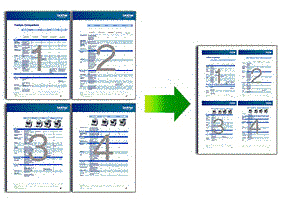 |
Poster 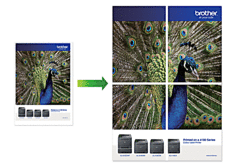 |
| Auto Deskew | Select to correct a skewed copy. It is only available if the document is skewed by less than 3 degrees. |
| Advanced Settings (Copy feature only) | Book Copy Corrects dark borders and skew when copying from the scanner glass. 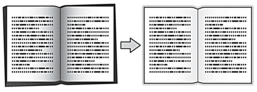 |
| Watermark Copy Places text in your document as a watermark. 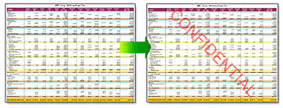 | |
| Set New Default (Copy feature only) | Saves the copy settings that you use most often by setting them as the default settings. |
| Factory Reset (Copy feature only) | Restores any changed copy settings to the factory settings. |
You can save the current settings by pressing [Save as Shortcut].



