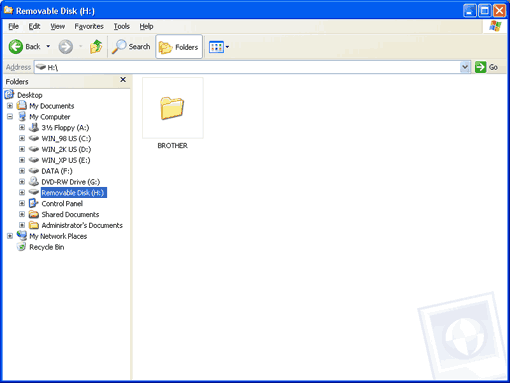DO NOT unplug the power cord, USB cable or remove a CompactFlash ®, Memory Stick ®, Memory Stick Pro™, MultiMediaCard™, SecureDigital™ or xD-Picture Card™ from the machine while it is reading the card (when the  ( PhotoCapture) key is flashing). You could lose your data or damage the card. If you take out the media card while the PhotoCapture key is flashing, you must restart your PC at once before putting the same media card back into the machine. If you do not restart your PC, the data on your media card may be destroyed. |