



  |   |
| 1 | Make sure you have put the memory card in the proper slot. The LCD will show the following message:
| ||
| 2 | Press PhotoCapture. For DPOF printing, see DPOF printing. | ||
| 3 | Press | ||
| 4 | Press Colour Start to start printing the index sheet. Make a note of the image number you want to print. See Printing the thumbnail index on page 29. | ||
| 5 | |||
| 6 | Enter the image number and press OK. | ||
| 7 | Press Colour Start to start printing. |
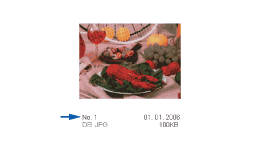
  |   |