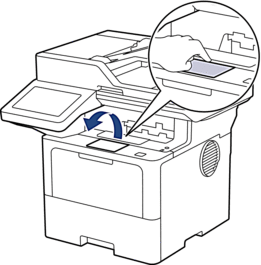Home > Paper Handling > Load Paper > Load and Print Using the Paper Tray > Load Paper in the Paper Tray
Load Paper in the Paper Tray
If, when the Check Paper setting is set to On and you pull the paper tray out of the machine, a message appears on the LCD asking if you want to change the paper size and paper type, change these settings, if needed, following the LCD instructions.
- When you load a different size and type of paper in the tray, you must also change the Paper Size and Paper Type settings on the machine, or on your computer.
- Pull the paper tray completely out of the machine.
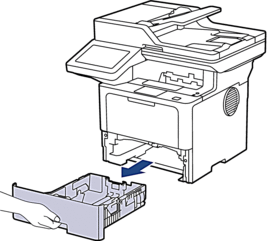
- Press the green levers to slide the paper guides to fit the paper.
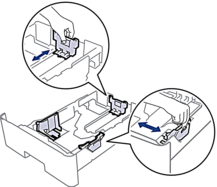

For Legal or Folio size paper, press the release button (1) in the bottom of the paper tray or the release lever (2) in the back of the tray, and then pull out the back of the paper tray. (Legal and Folio size paper are not available in some regions.)
For trays with a release button:
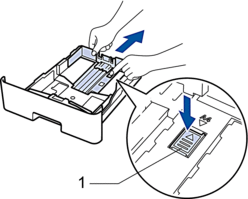
For trays with a release lever:

- Fan the stack of paper well.
- Load paper in the paper tray with the printing surface face down.
 When you use letterhead or preprinted paper, load the paper in the correct orientation.See Related Information: Change Machine Settings to Print on Letterhead or Preprinted Paper Using the Paper Tray.
When you use letterhead or preprinted paper, load the paper in the correct orientation.See Related Information: Change Machine Settings to Print on Letterhead or Preprinted Paper Using the Paper Tray. - Make sure the paper is below the maximum paper mark (


 ). Overfilling the paper tray will cause paper jams.
). Overfilling the paper tray will cause paper jams.
- Slowly push the paper tray completely into the machine.
- Lift the support flap to prevent paper from sliding off the output tray.