Enlarge or Reduce Copied Images
Select an enlargement or reduction ratio to resize your copied data.
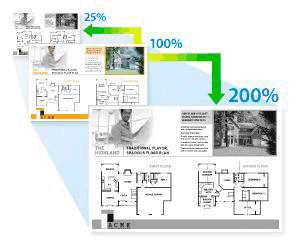
- Load your document.
- Press
 [Copy].
[Copy]. - Enter the number of copies.
- Press .
- Press the option you want.
- Do one of the following:
- If you select [Enlarge] or [Reduce], press the enlargement or reduction ratio you want to use.
If you select [Custom(25-400%)], press
 (backspace) to erase the displayed percentage, or press
(backspace) to erase the displayed percentage, or press  to move the cursor, and then enter an enlargement or reduction ratio from [25] to [400].
to move the cursor, and then enter an enlargement or reduction ratio from [25] to [400]. Press [OK].
- If you selected [100%] or [Auto], go to the next step.

[Auto] sets the machine to calculate the reduction ratio that best fits the size of paper.
[Auto] is only available when using the ADF.
- When finished, press [OK]. (If the [OK] button is displayed.)
- Press [Start].
Did you find the information you needed?



