Home > Troubleshooting > Telephone and Fax Problems
Telephone and Fax Problems
Telephone Line or Connections
| Difficulties | Suggestions |
|---|
| Dialing does not work. (No dial tone) | Check all line cord connections. Make sure the telephone line cord is plugged into the telephone wall jack and the LINE jack of the machine. Make sure your machine has a dial tone by pressing the Hook button in Fax mode. If you subscribe to DSL, VoIP or MagicJack services, call your service provider for connection instructions. |
| (Available only for some countries.) Change the Tone/Pulse setting. |
| Send a manual fax by pressing Hook button, and dialing the number. Wait to hear fax-receiving tones before pressing Start button. |
| If there is no dial tone, connect a known working telephone and telephone line cord to the jack. Then lift the external telephone’s handset and listen for a dial tone. If there is still no dial tone, ask your telephone company to check the line and/or wall jack. |
| The machine does not answer when called. | Make sure the machine is in the correct receive mode for your setup. Check for a dial tone. If possible, call your machine to hear it answer. If there is still no answer, check that the telephone line cord is plugged into the telephone wall jack and the LINE jack of the machine. Make sure your machine has a dial tone by pressing the Hook button in Fax mode. If there is no ringing when you call your machine, ask your telephone company to check the line. |
Handling Incoming Calls
| Difficulties | Suggestions |
|---|
| Sending a Fax Call to the machine. | If you answered on an extension telephone, press your Fax Receive Code (the factory setting is *51). If you answered on the external telephone (connected to the EXT. jack), press the Start button to receive the fax. When your machine answers, hang up. |
| Custom features on a single line. | If you have Call Waiting, Call Waiting/Caller ID, Caller ID, Voice Mail, an answering machine, an alarm system or other custom feature on a single telephone line with your machine, it may create a problem sending or receiving faxes. For Example: If you subscribe to Call Waiting or some other custom service and its signal comes through the line while your machine is sending or receiving a fax, the signal can temporarily interrupt or disrupt the faxes. Brother’s ECM (Error Correction Mode) feature should help overcome this problem. This condition is related to the telephone system industry and is common to all devices that send and receive information on a single, shared line with custom features. If avoiding a slight interruption is crucial to your business, we recommend using a separate telephone line with no custom features. |
Receiving Faxes
| Difficulties | Suggestions |
|---|
| Cannot receive a fax. | Check all line cord connections. Make sure the telephone line cord is plugged into the telephone wall jack and the LINE jack of the machine. If you subscribe to DSL, VoIP, or MagicJack services, call your service provider for connection instructions. If you are using a VoIP system, try changing the VoIP setting to Basic (for VoIP). This will lower modem speed and turn off Error Correction Mode (ECM). |
| Make sure your machine has a dial tone by pressing the Hook button in Fax mode. If you hear static or interference on your fax line, contact your local telephone provider. |
| Make sure the machine is in the correct Receive Mode. This is determined by the external devices and telephone subscriber services you have on the same line as the Brother machine.
|
| Another device or service at your location may be answering the call before your Brother machine answers. To test this, lower the Ring Delay setting:
|
| Have someone send you a test fax:
|
| If you are using a telephone answering machine (External TAD mode) on the same line as the Brother machine, make sure your answering machine is set up correctly.
|
| Make sure your Brother machine’s Easy Receive feature is turned On. Easy Receive is a feature that allows you to receive a fax even if you answered the call on an external or extension telephone. |
| If you often get transmission errors due to possible interference on the telephone line or if you are using a VoIP system, try changing the Compatibility setting to Basic(for VoIP). |
| Contact your administrator to check your Secure Function Lock Settings. |
Sending Faxes
| Difficulties | Suggestions |
|---|
| Cannot send a fax. | Check all line cord connections. Make sure the telephone line cord is plugged into the telephone wall jack and the LINE jack of the machine. Make sure your machine has a dial tone by pressing the Hook button in Fax mode. If you subscribe to DSL, VoIP, or magicJack services, call your service provider for connection instructions. |
| Make sure you pressed Fax and the machine is in Fax mode. |
| Print the Transmission Verification Report and check for an error. |
| Contact your administrator to check your Secure Function Lock Settings. |
| Ask the other party to check that the receiving machine has paper. |
| Poor sending quality. | Try changing your resolution to Fine or S.Fine. Make a copy to check your machine’s scanner operation. If the copy quality is poor, clean the scanner. |
| Transmission Verification Report says RESULT:NG. | There is probably temporary noise or static on the line. Try sending the fax again. If you are sending a PC-Fax message and get RESULT:NG on the Transmission Verification Report, your machine may be out of memory. To free up extra memory, you can turn off Fax Storage, print fax messages in memory or cancel a delayed fax. If the problem continues, ask the telephone company to check your telephone line. |
| If you often get transmission errors due to possible interference on the telephone line or if you are using a VoIP system, try changing the Compatibility setting to Basic(for VoIP). |
| Sent faxes are blank. | Make sure you are loading the document correctly. When using the ADF, the document should be face up. When using the scanner glass, the document should be face down. |
| Vertical black lines when sending. | Black vertical lines on faxes you send are typically caused by dirt or correction fluid on the glass strip. Clean the glass strip. |
Printing received faxes
| Difficulties | Suggestions |
|---|
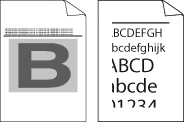 | This is usually caused by a poor telephone connection. Make a copy; if your copy looks good, you probably had a bad connection, with static or interference on the telephone line. Ask the other party to send the fax again. |
| Vertical black lines when receiving | The corona wire for printing may be dirty. Clean the corona wire in the drum unit. |
| The sender’s scanner may be dirty. Ask the sender to make a copy to see if the problem is with the sending machine. Try receiving from another fax machine. |
| Received faxes appear as split or blank pages. | Left and right margins are cut off or a single page is printed on two pages. |
| Turn on Auto Reduction. |



