Home > Machine Settings > Change Machine Settings from Your Computer > Change the Machine Settings Using Remote Setup > Remote Setup (Mac) > Set Up the Brother Machine with a USB Cable Connection (Mac)
Set Up the Brother Machine with a USB Cable Connection (Mac)
Use Remote Setup to set up your Brother machine with a USB cable connection.
To use Remote Setup, go to your model's Downloads page on the Brother Solutions Center at support.brother.com and download Remote Setup from Utilities.
- If Secure Function Lock is set to On, you cannot use Remote Setup.
- Remote Setup for Mac supports USB connections only.
- In the Finder menu bar, click , and then double-click the Remote Setup icon.The Remote Setup Program screen appears.
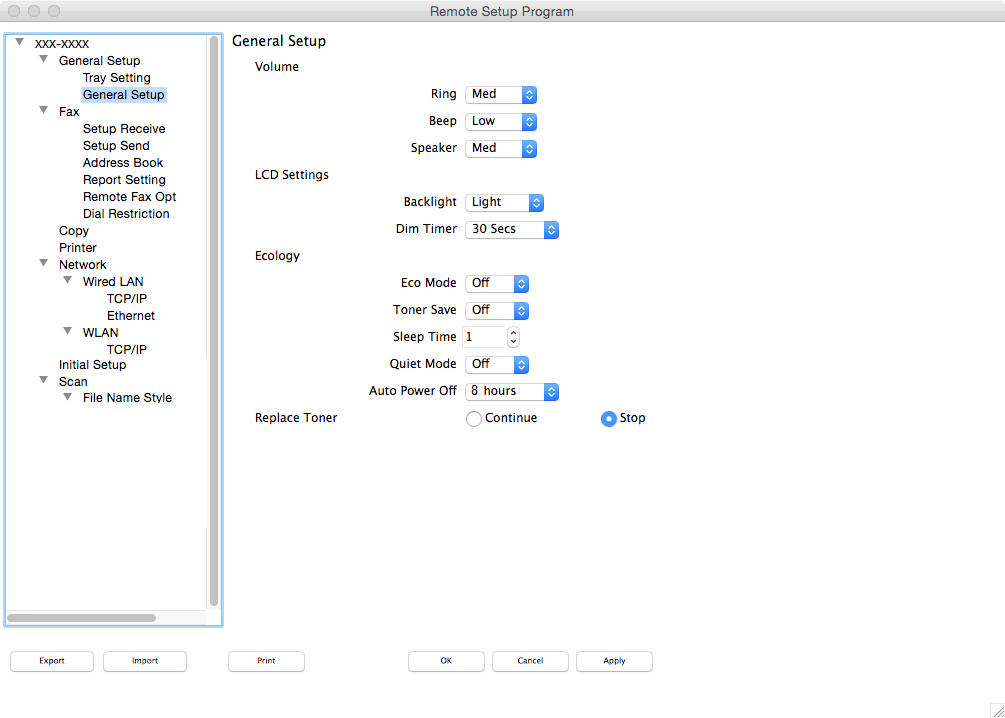
- Configure the settings as needed.
- Export
- Click to save the current configuration settings to a file.
-
 Click Export to save your address book or all settings for your machine.
Click Export to save your address book or all settings for your machine.
- Import
- Click to import a file and read its settings.
- Click to print the selected items on the machine. You cannot print the data until it is uploaded to the machine. Click Apply to upload the new data to the machine, and then click Print.
- OK
- Click to start uploading data to the machine, and then exit the Remote Setup Program. If an error message appears, enter the correct data again, and then click OK.
- Cancel
- Click to exit the Remote Setup Program without uploading data to the machine.
- Apply
- Click to upload data to the machine without exiting the Remote Setup Program.
- When finished, click OK.
Did you find the information you needed?



