Home > Scan > Scan from Your Computer (Windows) > Scan Using ControlCenter4 Advanced Mode (Windows) > Scan to an Editable Text File (OCR) Using ControlCenter4 Advanced Mode (Windows)
Scan to an Editable Text File (OCR) Using ControlCenter4 Advanced Mode (Windows)
Your machine can convert characters in a scanned document to text using optical character recognition (OCR) technology. You can edit this text using your preferred text-editing application.
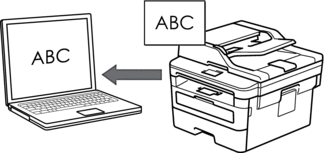
- Select Advanced Mode as the mode setting for ControlCenter4.
- Load your document.
- Click the
 (ControlCenter4) icon in the task tray, and then click Open.
(ControlCenter4) icon in the task tray, and then click Open. - Click the Scan tab.
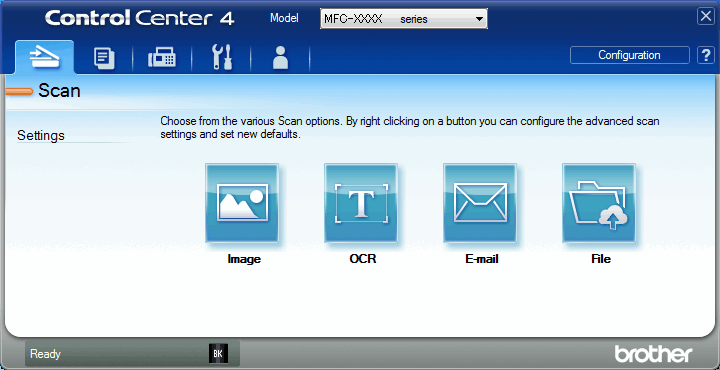
- Click the OCR button.The scan settings dialog box appears.
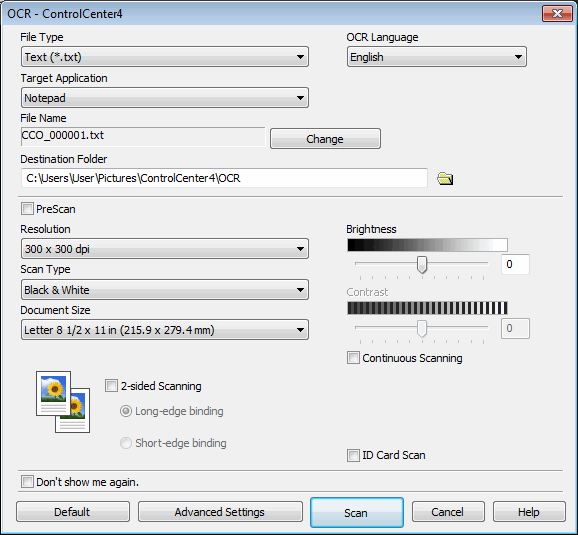
- Change the scan settings, such as file format, file name, destination folder, resolution and color, if needed.

- To change the file name, click Change.
- To change Destination Folder, click the folder icon.
- To preview and configure the scanned image, select the PreScan check box.
- Click Scan.The machine scans the document, converts it to editable text, and then sends it to your default word processing application.
Did you find the information you needed?



