Home > ControlCenter > ControlCenter4 (Windows) > Set Up the Brother Machine Using ControlCenter4 (Windows)
Set Up the Brother Machine Using ControlCenter4 (Windows)
If Secure Function Lock is set to On, you cannot use Remote Setup.
- Click the
 (ControlCenter4) icon in the task tray, and then click Open.
(ControlCenter4) icon in the task tray, and then click Open. - Click the Device Settings tab.
- Click the Remote Setup button.
- Configure the settings as needed.
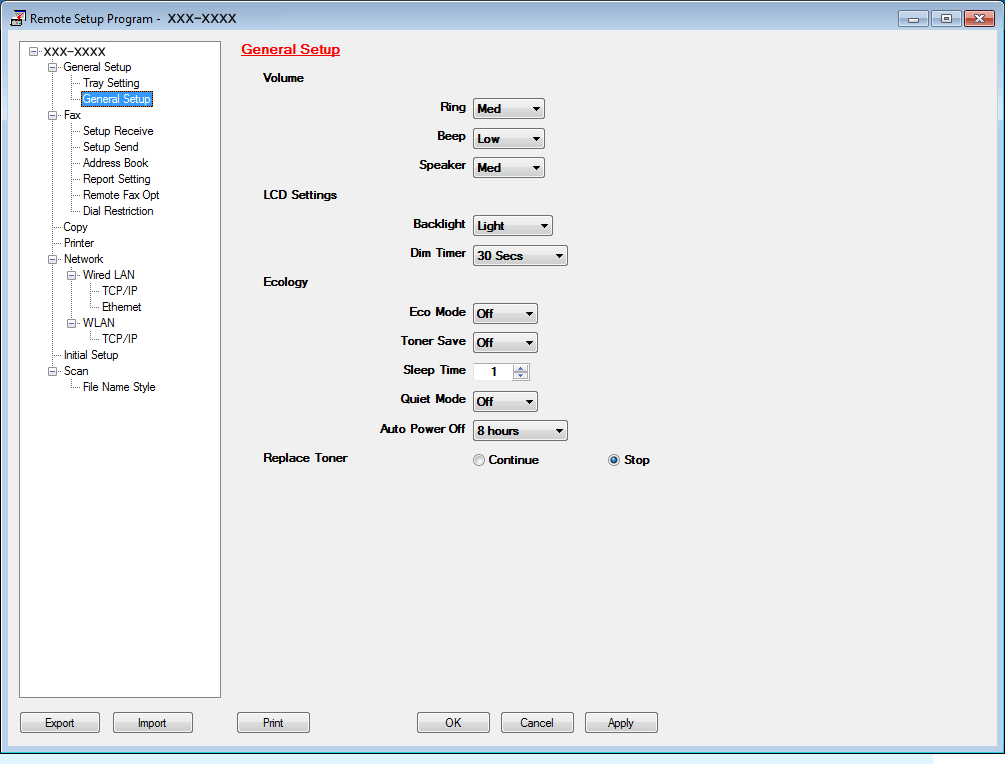
- Export
- Click to save the current configuration settings to a file.
-
 Click Export to save your address book or all settings for your machine.
Click Export to save your address book or all settings for your machine.
- Import
- Click to import a file and read its settings.
- Click to print the selected items on the machine. You cannot print the data until it is uploaded to the machine. Click Apply to upload the new data to the machine, and then click Print.
- OK
- Click to start uploading data to the machine, and then exit the Remote Setup Program. If an error message appears, confirm that your data is correct, and then click OK.
- Cancel
- Click to exit the Remote Setup Program without uploading data to the machine.
- Apply
- Click to upload data to the machine without exiting the Remote Setup Program.
- Click OK.
- If your computer is protected by a firewall and is unable to use Remote Setup, you may need to configure the firewall settings to allow communication through port numbers 137 and 161.
- If you are using Windows Firewall and you installed the Brother software and drivers from the installation disc, the necessary firewall settings have already been set.
Did you find the information you needed?



