Home > Fax > PC-FAX > PC-FAX for Windows > PC-FAX Overview (Windows) > Configure your PC-Fax Address Book (Windows) > Edit Member or Group Information in your PC-FAX Address Book (Windows)
Edit Member or Group Information in your PC-FAX Address Book (Windows)
- Do one of the following:
- Windows 7
Click
 .
. Click the drop-down list and select your model name (if not already selected). Click PC-FAX in the left navigation bar, and then click Address Book (Send).
- Windows 8 and Windows 10
Launch
 (Brother Utilities), and then click the drop-down list and select your model name (if not already selected). Click PC-FAX in the left navigation bar, and then click Address Book (Send).
(Brother Utilities), and then click the drop-down list and select your model name (if not already selected). Click PC-FAX in the left navigation bar, and then click Address Book (Send).
The Address Book dialog box appears.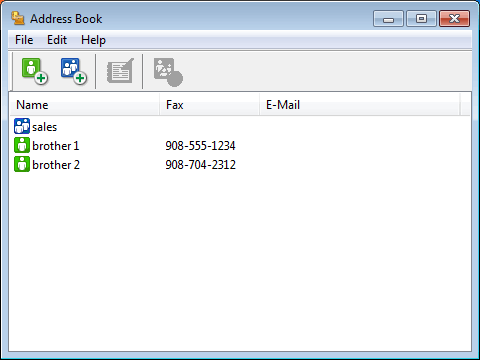
- Select the member or group you want to edit.
- Click
 (Properties).
(Properties). - Change the member or group information.
- Click OK.
Did you find the information you needed?



