



  |   |
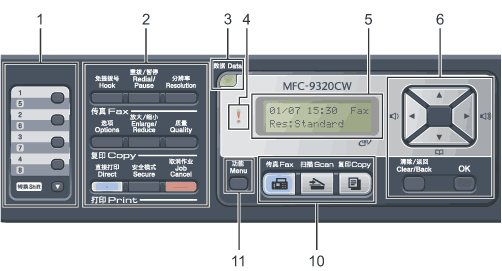
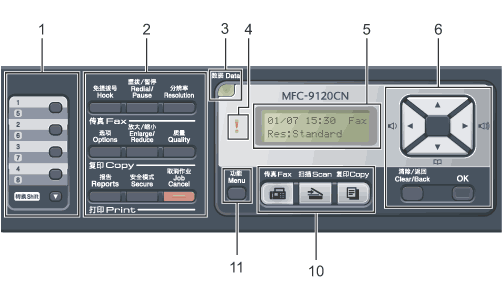

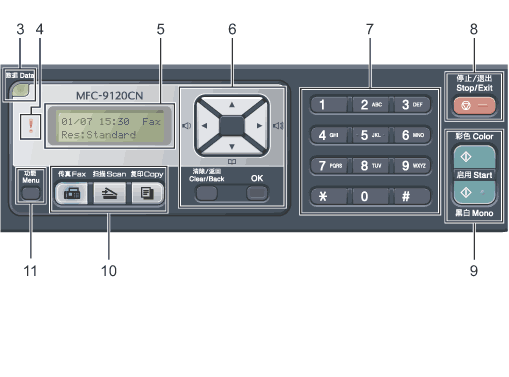
| 1. | One Touch keys These 4 keys give you instant access to 8 previously stored numbers. Shift Lets you access One Touch numbers 5 to 8 when held down. |
| 2. | Fax, Copy and Print keys Fax keys: Press before dialing if you want to make sure a fax machine will answer, and then press Start. Also, press this key after you pick up the handset of an external telephone during the F/T ring (fast double-rings). Redial/Pause Redials the last number called. It also inserts a pause when programming quick dial numbers or when dialling a number manually. Sets the resolution when sending a fax. Options You can quickly and easily choose temporary settings for copying. Enlarge/Reduce Reduces or enlarges copies. Quality Lets you change the quality for the next copy. Print keys: Direct (MFC-9320CW) Lets you print data from a USB flash memory drive or PictBridge compatible camera directly to the machine. Reports (MFC-9120CN) Print the Transmission Verification Reports, Help List, Tel Index List, Fax Journal, User Settings and Network Config. You can print data saved in the memory when you enter your four-digit password. (For details about using the Secure key, see the Software User’s Guide on the CD-ROM.) (MFC-9320CW) When using Secure Function Lock, you can switch restricted users by holding down Shift as you press Secure. (See Secure Function Lock 2.0 (MFC-9320CW only).) Job Cancel Cancels a programmed print job and clears it from the machine’s memory. To cancel multiple print jobs, hold down this key until the LCD shows Job Cancel (All). |
| 3. | Data LED The LED will flash depending on the machine status. |
| 4. | Error LED Blinks in orange when the LCD displays an error or an important status message. |
| 5. | Displays messages to help you set up and use your machine. (MFC-9320CW only) A four level indicator shows the current wireless signal strength if you are using a wireless connection. |
| 6. | Clear/Back Deletes entered data or lets you cancel the current setting. OK Lets you store your settings in the machine. Volume keys: Press to scroll backwards or forwards through menu selections. Press to change the volume when in fax or standby mode. Press to scroll through the menus and options. Lets you look up numbers that are stored in the dialling memory. It also lets dial stored numbers by pressing a three digit number. |
| 7. | Dial pad Use these keys to dial telephone and fax numbers and as a keyboard for entering information into the machine. The # key temporarily switches the dialling mode from Pulse to Tone during a telephone call. |
| 8. | Stop/Exit Stops an operation or exits from a menu. |
| 9. | Start: Color Lets you start sending faxes or making copies in full color. Mono Lets you start sending faxes or making copies in black and white. |
| 10. | Mode keys: Puts the machine in Fax mode. Puts the machine in Scan mode. (For details about scanning, see the Software User’s Guide on the CD-ROM.) Puts the machine in Copy mode. |
| 11. | Menu Lets you access the Menu to program your settings in this machine. |
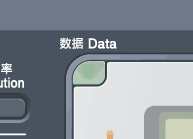
  |   |