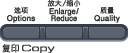You can choose the following enlargement or reduction ratios:
* The factory setting is shown in Bold with an asterisk.
Custom(25-400%) allows you to enter a ratio from 25% to 400% in 1% increments.
To enlarge or reduce the next copy follow the instructions below:
| 1 | Make sure you are in Copy mode  . |
| 2 | Load your document. |
| 3 | Use the dial pad to enter the number of copies (up to 99). |
| 4 | Press Enlarge/Reduce. |
| 5 | Do one of the following: | • | Press  or  to choose the enlargement or reduction ratio you want. Press OK. | | • | Press  or  to choose Custom(25-400%). Press OK. Use the dial pad to enter an enlargement or reduction ratio from 25% to 400%. (For example, press 5 3 to enter 53%.) Press OK. |
|
| 6 | Press Mono Start or Color Start. |

Note
| • | Page Layout Options 2 in 1(P), 2 in 1(L), 4 in 1(P) or 4 in 1(L) are not available with Enlarge/Reduce. |
| • | (P) means Portrait and (L) means Landscape. |