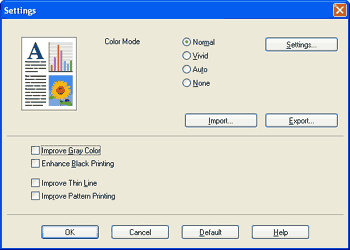Import You can adjust the print configuration of a particular image by clicking Settings. When you have finished adjusting the image parameters, such as brightness and contrast, you can import those settings as a print configuration file. Use the Export function to create a print configuration file from the current settings. |