



  |   |
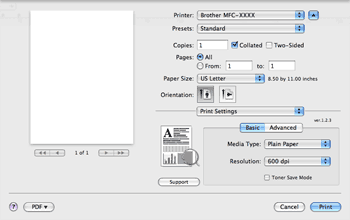
| • | Media Type You can change the media type to one of the following: |
| • | Resolution You can change the resolution as follows: |
| • | Toner Save Mode You can conserve toner using this feature. When you set Toner Save Mode to On, your prints appear lighter. The default setting is Off. |
| • | Reverse Print (Mac OS X 10.3.9 to 10.4.x) Check Reverse Print to reverse the data from up to down. |
| • | Support You can visit the Brother Solutions Center (http://solutions.brother.com) and our web site for original/genuine Brother supplies by clicking the Support button. The Brother Solutions Center is a web site offering information about your Brother product including FAQs (Frequently Asked Questions), User’s Guides, driver updates and tips for using your printer. |
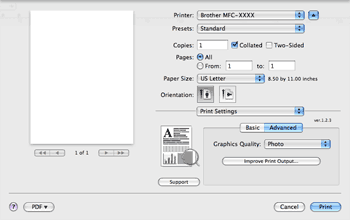
  |   |