



  |   |
| • | Please use the BRAdmin Light utility that was supplied on the CD-ROM of your Brother product. You can also download the latest Brother BRAdmin Light utility from http://solutions.brother.com/. |
| • | If you require more advanced printer management, use the latest version of BRAdmin Professional 3 utility that is available as a download from http://solutions.brother.com/. This utility is only available for Windows® users. |
| • | If you are using a firewall function of anti-spyware or antivirus applications, temporarily disable them. Once you are sure that you can print, configure the software settings following the instructions. |
| • | |
| • | The default password for Brother print servers is “access”. |
| 1 | Start the BRAdmin Light utility. | ||||
| 2 | BRAdmin Light will search for new devices automatically. | ||||
| 3 | Double-click the unconfigured device. Windows® 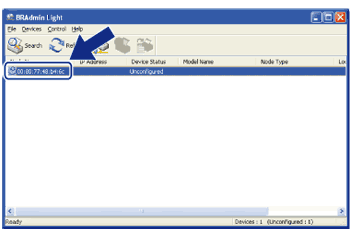 Macintosh 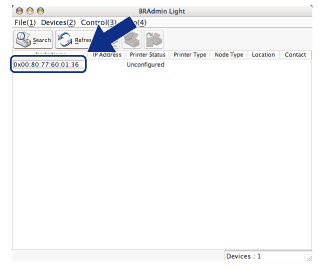
| ||||
| 4 | Choose STATIC from Boot Method (BOOT Method). Enter the IP Address, Subnet Mask and Gateway (if needed) of your print server. Windows® 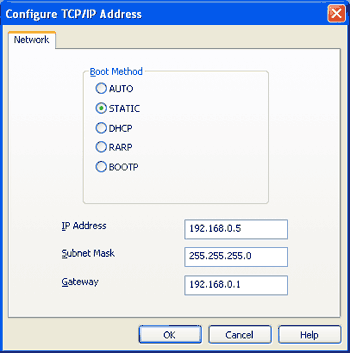 Macintosh 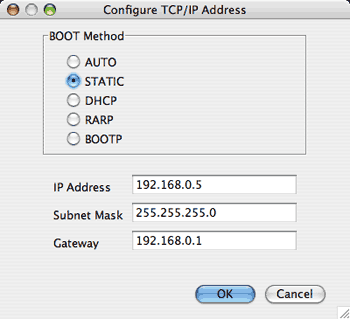 | ||||
| 5 | Click OK. | ||||
| 6 | With the correctly programmed IP address, you will see the Brother print server in the device list. |
  |   |