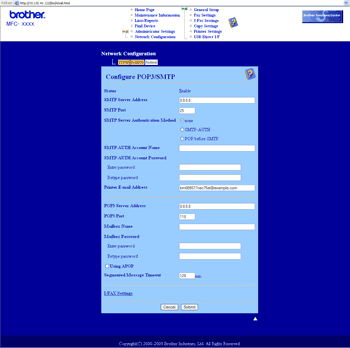To use the E-mail notification function via secure SMTP server that requires a user authentication, you need to use
POP before SMTP or
SMTP-AUTH method. These methods prevent an unauthorized user from accessing the mail server. You can use Web Based Management (web browser), BRAdmin Professional and Web BRAdmin to configure these settings.

Note
| | You need to match the settings of POP3/SMTP authentication with one of the E-mail servers. Contact your network administrator or your internet service provider about the configuration before using. |
How to configure the POP3/SMTP settings using Web Based Management (web browser).
| 1 | Start your web browser. |
| 2 | Type “http://printer’s IP address/” into your browser (where “printer’s IP address” is the printer’s IP address or the node name.). | • | For example: http://192.168.1.2/ |
 Note | • | If you have edited the hosts file on your computer or are using a Domain Name System, you can also enter the DNS name of the print server. | | • | For Windows ® users, as the print server supports TCP/IP and NetBIOS names, you can also enter the NetBIOS name of the print server. The NetBIOS name can be seen on the Network Configuration List. To learn how to print the Network Configuration List, see Printing the Network Configuration List. The NetBIOS name assigned is the first 15 characters of the node name and by default it will appear as “BRNxxxxxxxxxxxx" for a wired network or "BRWxxxxxxxxxxxx" for a wireless network. |
|
| 3 | Click Network Configuration. |
| 4 | Enter a user name and a password. The default User Name is “admin” and the default Password is “access”. |
| 5 | Click Configure Protocol. |
| 6 | Make sure that the POP3/SMTP setting is Enable, and then click Advanced Setting of POP3/SMTP. |
| 7 | You can configure the POP3/SMTP settings on this page.  Note | • | You can also change the SMTP port number using Web Based Management. This is useful if your ISP (Internet Service Provider) implements the “Outbound Port 25 Blocking (OP25B)” service. By changing the SMTP port number to a specific number which your ISP is using for the SMTP server (for example, port 587), you would then be able to send an E-mail via the SMTP server. You will also need to check SMTP-AUTH of SMTP Server Authentication Method to enable the SMTP server authentication. | | • | If you can use both POP before SMTP and SMTP-AUTH, we recommend choosing SMTP-AUTH. | | • | If you choose POP before SMTP for the SMTP Server Authentication Method, you need to configure the POP3 settings. You can also use the APOP method. | | • | For more information, see the Help text in the Web Based Management. | | • | You can also confirm whether the E-mail settings are correct after configuration by sending a test E-mail. |
|
| 8 | After configuring, click Submit. The Test E-mail Send/Receive Configuration dialog appears. |
| 9 | Follow the instructions on-screen if you want to test with the current settings. |