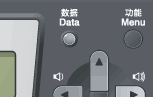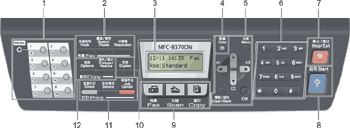
| 1. | One Touch keys These 8 keys give you instant access to 16 previously stored numbers. Shift Lets you access One Touch numbers 9 to 16 when held down. |
| 2. | Fax and telephone keys: Press before dialing if you want to make sure a fax machine will answer, and then press Start. Also, press this key after you pick up the handset of an external telephone during the F/T ring (fast double-rings). When connected to a PBX, you can use this key to gain access to an outside line, or to transfer a call to another extension. Sets the resolution when sending a fax. Redial/Pause Redials the last number called. It also inserts a pause when programming quick dial numbers or when dialling a number manually. |
| 3. | Displays messages to help you set up and use your machine. |
| 4. | Data LED The LED will flash depending on the machine status. |
| 5. | Menu keys: Menu Lets you access the Menu to program your settings in this machine. Clear/Back Deletes entered data or lets you cancel the current setting. OK Lets you store your settings in the machine. Volume keys Press to scroll backwards or forwards through menu selections. Press to change the volume when in fax or standby mode. Press to scroll through the menus and options. Lets you look up numbers stored in memory. It also lets you access speed dial numbers directly if you press |
| 6. | Dial pad Use these keys to dial telephone and fax numbers and as a keyboard for entering information into the machine. The # key temporarily switches the dialling mode from Pulse to Tone during a telephone call. |
| 7. | Stop/Exit Stops an operation or exits from a menu. |
| 8. | Start Lets you start sending faxes, making copies or scanning. |
| 9. | Mode keys: Puts the machine in Fax mode. Puts the machine in Scan mode. (For details about scanning, see the Software User’s Guide on the CD-ROM.) Puts the machine in Copy mode. |
| 10. | Duplex: You can choose Duplex to copy on both sides of the paper. |
| 11. | Direct Lets you print data from a USB Flash memory drive connected directly to the machine. (See Printing data directly from the USB Flash memory drive or digital camera supporting mass storage.) You can print data saved in memory when you enter your four-digit password. (For details about using the Secure key, see the Software User’s Guide on the CD-ROM.) Cancels a programmed print job and clears it from the machine’s memory. To cancel multiple print jobs, hold down this key until the LCD shows Job Cancel (All). |
| 12. | Options You can quickly and easily choose temporary settings for copying. Enlarge/Reduce Reduces or enlarges copies. |