



  |   |
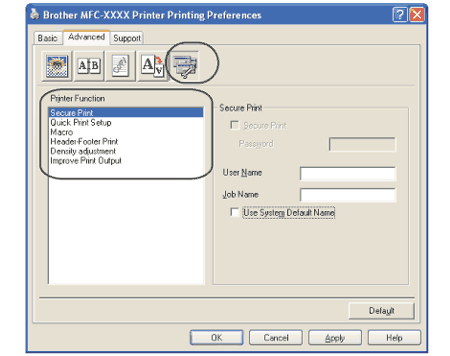
| • | Secure Print |
| • | Quick Print Setup |
| • | Macro (MFC-7840N only) |
| • | Header-Footer Print |
| • | Density adjustment |
| • | Improve Print Output |
| • | Secure Print Secure documents are documents that are password protected when they are sent to the machine. Only the people who know the password will be able to print them. Since the documents are secured at the machine, you must enter the password using the control panel of the machine to print them. To send a secured document:
To delete a secured document: You need to use the control panel of the machine to delete a secured document. (See Secure Key.) | ||||||
| • | Quick Print Setup The feature allows you to quickly choose driver settings by clicking a tasktray icon. You can turn the quick print setting on or off. By placing a check in the selection boxes for the following functions you can choose which will be available in the quick print setting. | ||||||
| • | Macro You can save a page of a document as a macro to printer memory. You can also execute the saved macro (you can use the saved macro as an overlay on any document). This will save time and increase printing speed for often used information such as forms, company logos, letterhead formats or invoices. | ||||||
| • | Header-Footer Print When this feature is enabled, it will print the date and time on your document from your computer’s system clock and the PC login user name or the text you entered. By clicking Setting, you can customize the information. | ||||||
| • | Density adjustment Increase or decrease the print density. | ||||||
| • | Improve Print Output This feature allows you to improve a print quality problem. |
  |   |