Home > Routine Maintenance > Replace the Ink Cartridges
Replace the Ink Cartridges
Your Brother machine is equipped with an ink dot counter. The ink dot counter automatically monitors the level of ink in each of the four ink cartridges. When the machine detects that an ink cartridge is running out of ink, the machine will display a message.
The LCD displays which ink cartridge needs replacing. Be sure to follow the LCD prompts to replace the ink cartridges in the correct order.
Even though the machine tells you to replace an ink cartridge, there will be a small amount of ink left in the ink cartridge. (MFC-J3540DW/MFC-J3940DW/MFC-J6540DW/MFC-J6940DW) It is necessary to keep some ink in the ink cartridge to prevent air from drying out and damaging the print head assembly.
- CAUTION
- If the ink gets into your eye, rinse it with water immediately. If left as is, it may cause redness or mild inflammation of the eye. In case of any abnormality, consult with your doctor.
- IMPORTANT
-
Brother strongly recommends that you do not refill the ink cartridges provided with your machine. We also strongly recommend that you continue to use only Brother Original replacement ink cartridges. Use or attempted use of potentially incompatible ink and/or cartridges in the Brother machine may cause damage to the machine and/or may result in unsatisfactory print quality. Our warranty coverage does not apply to any problem that is caused by the use of unauthorised third-party ink and/or cartridges. To protect your investment and obtain premium performance from the Brother machine, we strongly recommend the use of Brother Original ink cartridges.
- Open the ink cartridge cover (1).
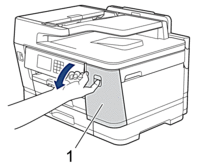
- Press the lock release lever to release the ink cartridge colour indicated on the LCD and remove the ink cartridge from the machine, as shown in the illustration.
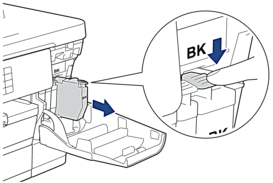
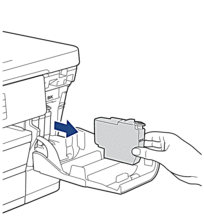
- Open the new ink cartridge bag for the colour indicated on the LCD, and take out the ink cartridge.
- IMPORTANT
-
- DO NOT touch the ink cartridge in the area indicated (1); this can prevent the machine from detecting the cartridge.
(MFC-J3540DW/MFC-J3940DW/MFC-J6540DW/MFC-J6940DW) (MFC-J6955DW/MFC-J6957DW) 
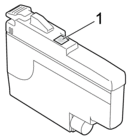
- Quickly shake just the black ink cartridge horizontally 15 times as shown, before inserting it into the machine.
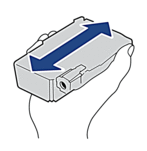
- Insert the ink cartridge in the direction of the arrow on the label.Each colour has its own correct position.
(MFC-J3540DW/MFC-J3940DW/MFC-J6540DW/MFC-J6940DW) (MFC-J6955DW/MFC-J6957DW) 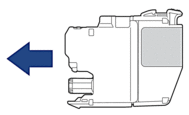
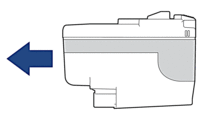
- Gently push the area marked “PUSH” until the ink cartridge locks into place, and then close the ink cartridge cover.
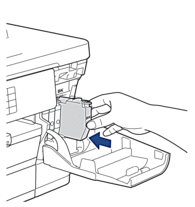 The machine resets the ink dot counter.
The machine resets the ink dot counter.
If the machine does not detect the ink cartridge after you install it, check that the ink cartridge is installed correctly. Remove the ink cartridge and reinstall it slowly until it locks into place.
- IMPORTANT
-
- DO NOT shake the ink cartridges, once installed into the machine. If ink stains your skin or clothing, wash with soap or detergent at once.
- DO NOT remove ink cartridges if you do not need to replace them; otherwise, the machine will not know the ink quantity left in the cartridge.
- DO NOT touch the ink cartridge insertion slots; the ink may stain your skin.
- If you mix the colours by installing an ink cartridge in the wrong position, the LCD shows [Wrong Ink Colour].
Check which ink cartridges are not matched by colour to their ink cartridge positions and move them to their correct positions.
- Use unopened ink cartridges by the expiration date written on the ink cartridge package.
- DO NOT dismantle or tamper with the ink cartridge; this can cause the ink to leak out of the ink cartridge.



