Home > Print > Print from Your Computer (Windows) > Print a Color Document in Grayscale (Windows)
Print a Color Document in Grayscale (Windows)
Grayscale mode makes the print processing speed faster than color mode. If your document contains color, selecting Grayscale mode prints your document in 256 levels of grayscale.
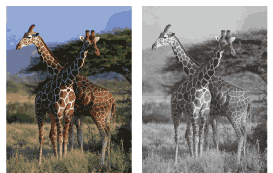
- Select the print command in your application.
- Select Brother XXX-XXXX Printer (where XXX-XXXX is the name of your model), and then click the printing properties or preferences button.The printer driver window appears.
- Click the Basic tab.
- For Color / Grayscale, select Grayscale.
- Change other printer settings, if needed.
- Click OK.
- Complete your print operation.
Did you find the information you needed?



