Home > Troubleshooting > Printer Jam or Paper Jam > Paper is Jammed in the Back of the Machine
Paper is Jammed in the Back of the Machine
If the LCD displays the following paper jam messages, follow these steps:
- [Jam Rear], [Repeat Jam Rear]
- [Jam MP Tray], [Repeat Jam MP Tray]
- [Jam Manual Feed Slot], [Repeat Jam Manual Feed Slot]
- [Jam Tray2], [Repeat Jam Tray2]
- Unplug the machine from the AC power outlet.
- If the paper is loaded in the MP tray, remove the paper. (MFC-J5855DW/MFC-J5955DW)
- Pull Tray #1 (1) completely out of the machine as shown by the arrow.


(MFC-J5955DW) If your LCD displays [Jam Tray2] or [Repeat Jam Tray2], also pull Tray #2 (2) completely out of the machine as shown by the arrow.
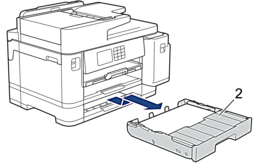
When finished, continue with the next step.
- If your LCD displays [Jam Rear], [Repeat Jam Rear], [Jam Tray2], or [Repeat Jam Tray2], do the following:
- Open the Jam Clear Cover (1) at the back of the machine.
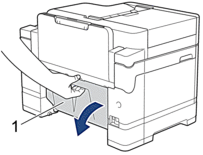
- Slowly pull the jammed paper out of the machine.

- Close the Jam Clear Cover. Make sure the cover is closed completely.
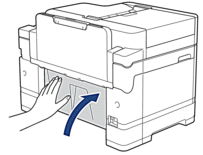
- If your LCD displays [Jam MP Tray] or [Repeat Jam MP Tray], push the release lever (1) toward the back of the machine, and then slowly pull the jammed paper out of the MP tray.
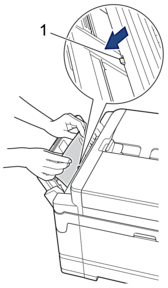
- If your LCD displays [Jam Manual Feed Slot] or [Repeat Jam Manual Feed Slot], slowly pull the jammed paper out of the manual feed slot.
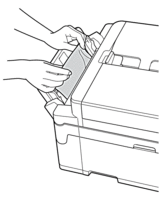
- Using both hands, use the finger holds on each side of the machine to lift the scanner cover (1) into the open position.

- Slowly pull the jammed paper (1) out of the machine.
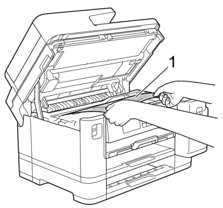

If your LCD displays repeat paper jam messages, for example [Repeat Jam Rear], move the print head, and then remove any paper remaining in this area. Make sure pieces of paper are not left in the corners of the machine (1) and (2).

When finished, continue with the next step.
- IMPORTANT
-
- If the print head is in the right corner as shown in the illustration, you cannot move the print head. Close the scanner cover, and then reconnect the power cord. Open the scanner cover again, and then hold down
 until the print head moves to the center. Then unplug the machine from the power source and remove the paper.
until the print head moves to the center. Then unplug the machine from the power source and remove the paper. 
- If the paper is jammed under the print head, unplug the machine from the power source, and then move the print head and remove the paper.
- If ink gets on your skin or clothing, immediately wash it off with soap or detergent.
- Gently close the scanner cover using the finger holds on each side.

- Slowly push the paper trays completely into the machine.
- MFC-J5340DW/MFC-J5855DW
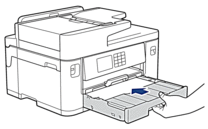
- MFC-J5955DW

- Reconnect the power cord.
 If there is a repeat paper jam, a small piece of paper may be stuck in the machine.
If there is a repeat paper jam, a small piece of paper may be stuck in the machine.See Related Information: Remove Paper Scraps.
Did you find the information you needed?



