Home > Fax > PC-FAX > PC-FAX for Windows > PC-FAX Overview (Windows) > Configure your PC-Fax Address Book (Windows) > Export your PC-FAX Address Book (Windows)
Export your PC-FAX Address Book (Windows)
You can export the Address Book as an ASCII text file (*.csv) or a vCard (an electronic business card) and save it on your computer.
- You cannot export the group settings when you export the Address Book data.
- Launch
 (Brother Utilities), and then click the drop-down list and select your model name (if not already selected).
(Brother Utilities), and then click the drop-down list and select your model name (if not already selected). - Click PC-FAX in the left navigation bar, and then click Address Book (Send).The Address Book dialog box appears.
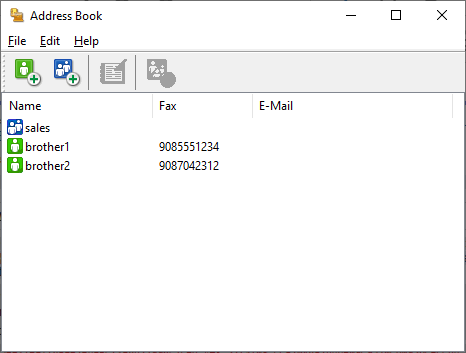
- Click .
- Select one of the following:
- Text
- The Select Items dialog box appears. Go to the next step.
- vCard
- You must select the member you want to export from your address book before selecting this option.
- Browse to the folder where you want to save the vCard, type the vCard name in the File name field, and then click Save.
- In the Available Items field, select the data you want to export, and then click Add >>.
 Select and add the items in the order you want them listed.
Select and add the items in the order you want them listed. - If you are exporting to an ASCII file, under the Divide Character section, select the Tab or Comma option to separate the data fields.
- Click OK.
- Browse to the folder on your computer where you want to save the data, type the file name, and then click Save.
Did you find the information you needed?



