Home > Routine Maintenance > Check Your Brother Machine > Monitor Machine Status Using Brother iPrint&Scan (Windows/Mac)
Monitor Machine Status Using Brother iPrint&Scan (Windows/Mac)
Brother iPrint&Scan allows you to monitor your Brother machine's status.
- Start Brother iPrint&Scan.
- Windows
Launch
 (Brother iPrint&Scan).
(Brother iPrint&Scan). - Mac
In the Finder menu bar, click , and then double-click the iPrint&Scan icon.
The Brother iPrint&Scan screen appears. - If your Brother machine is not selected, click the Select your Machine button, and then select your model name from the list. Click OK.
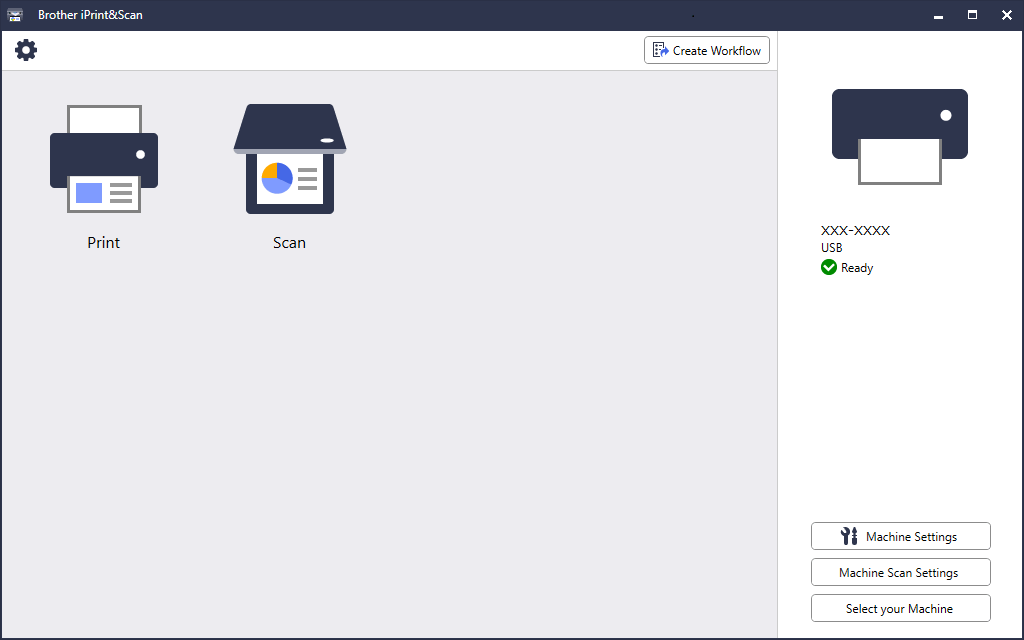
- Status icons
-
Icon Description 
A green icon indicates the normal stand-by condition. 
A yellow icon indicates a warning. 
A red icon indicates an error has occurred. 
A gray icon indicates the machine is offline.
- Error icons
-
Icon Description 
The ink level is low. 
The ink cartridge needs to be replaced. 
There is a problem with the ink cartridge.

- The actual screen may differ depending on the version of the application.
- The remaining ink amount is approximate and may differ from the actual amount of remaining ink.
- You can also check the remaining ink amount using Web Based Management.
Did you find the information you needed?



