Home > Scan > Scan Using the Scan Button on Your Machine > Web Services for Scanning on Your Network (Windows 7, Windows 8.1, and Windows 10) > Use Web Services to Install Drivers Used for Scanning (Windows 7, Windows 8.1, and Windows 10)
Use Web Services to Install Drivers Used for Scanning (Windows 7, Windows 8.1, and Windows 10)
- Make sure you have installed the correct software and drivers for your machine.
- Verify that the host computer and the Brother machine are on the same subnet, or that the router is correctly configured to pass data between the two devices.
- You must configure the IP address on your Brother machine before you configure this setting.
- Hold down the
 key and press the
key and press the  key on the computer's keyboard to launch Run.
key on the computer's keyboard to launch Run. - Type control printers in the Open: field and click OK.
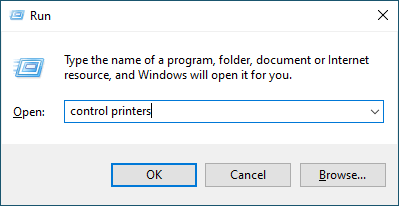
- Click Add a device

- The Web Services Name for the Brother machine is your model name and the MAC Address (Ethernet Address) of your machine (for example, Brother XXX-XXXX (where XXX-XXXX is the name of your model) [XXXXXXXXXXXX] (MAC Address / Ethernet Address)).
- Move your mouse over the machine's name to display the machine's information.
- Select the machine you want to install, and then follow the on-screen instructions.
 To uninstall the drivers, click Uninstall or
To uninstall the drivers, click Uninstall or (Remove device).
(Remove device).
Did you find the information you needed?



