Home > Paper Handling > Load Paper > Load Paper in the Multi-purpose Tray (MP Tray) > Load Cut-Sheet Paper, Photo Paper, or Envelopes in the Multi-purpose Tray (MP Tray)
Load Cut-Sheet Paper, Photo Paper, or Envelopes in the Multi-purpose Tray (MP Tray)
- If the [Check Paper] setting is set to [On] and you set the paper in the MP tray, a message appears on the LCD, allowing you to change the paper size and paper type.
- When you load a different paper size in the tray, you must change the Paper Size setting in the machine or the paper size setting on your computer.
Doing this enables the machine to automatically feed paper from the appropriate tray if Auto Tray Select has been set in the printer driver (Windows) or on the machine.
- NOTE
-
To prevent dust from entering the machine, be sure to close the MP tray if you are not using it.
- Open the MP tray.


When you want to load paper larger than A4 or Letter size paper, pull up the paper support using both hands until it locks into place.
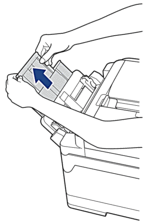
- Gently press and slide the MP tray paper guides to match the width of the paper you are using.
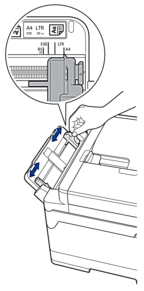
- Fan the stack of paper well to avoid paper jams and misfeeds.
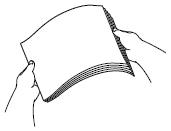
 Always make sure the paper is not curled or wrinkled.
Always make sure the paper is not curled or wrinkled. - Gently load the paper in the MP tray with the printing surface face up.
- Using A4, Letter, Executive, or B5 (JIS)Landscape orientation
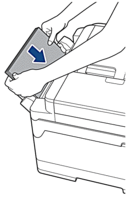
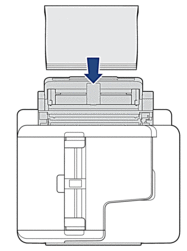
- Using A3, Ledger, B4 (JIS), Legal, Folio, Mexico Legal, India Legal, 16K (195 x 270 mm), A5, A6, envelopes, Photo, Photo L, Photo 2L, B6 (JIS), or Index CardPortrait orientation
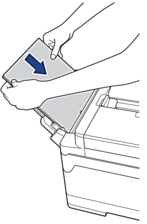
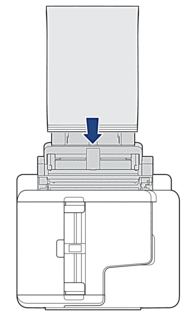

When using envelopes, load the envelopes with the printing surface face up and the flap on the left as shown in the illustration.
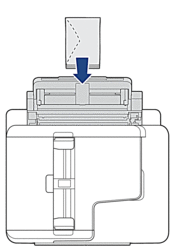
If you are having difficulty loading paper in the MP tray, push the release lever (1) towards the back of the machine, and then load the paper.
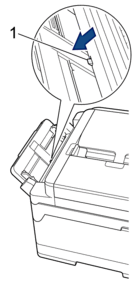
- Using both hands, gently adjust the MP tray paper guides to fit the paper.
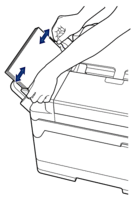

- DO NOT press the paper guides too tightly against the paper. Doing this may cause the paper to fold and jam.
- Place the paper in the centre of the MP tray between the paper guides. If the paper is not centred, pull it out and insert it again at the centre position.
- Do one of the following:
- When using A4 or Letter, or smaller size paper, pull out the paper support until it locks into place.
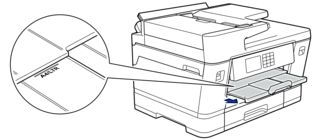
- When using paper larger than A4, Letter, or envelopes, pull out the paper support (1) until it locks into place, and then unfold the paper support flap (2).
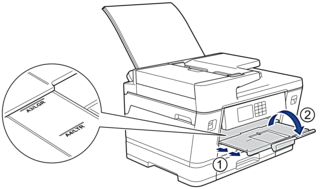
- Change the paper size setting in the machine's menu, if needed.

Make sure printing has finished before you close the MP tray.



