



  |   |
| 1 | Load your document. 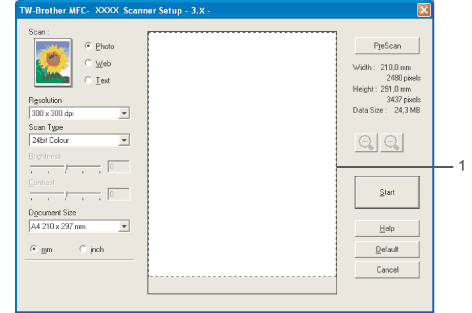 | ||
| 2 | Choose the settings for Image Type, Resolution, Scan Type, Brightness, Contrast and Document Size as needed. | ||
| 3 | Click PreScan. | ||
| 4 | Press and hold down the left mouse button and drag it over the portion you want to scan.  | ||
| 5 | Load your document again.
| ||
| 6 | Click Start. This time only the chosen area of the document appears in the PaperPort™ 11SE window (or your application window). | ||
| 7 | In the PaperPort™ 11SE window, use the options available to refine the image. |
  |   |