



  |   |
| 1 | When you launch FaceFilter Studio for the first time, this screen will appear, if your Brother machine is turned Off or not connected. 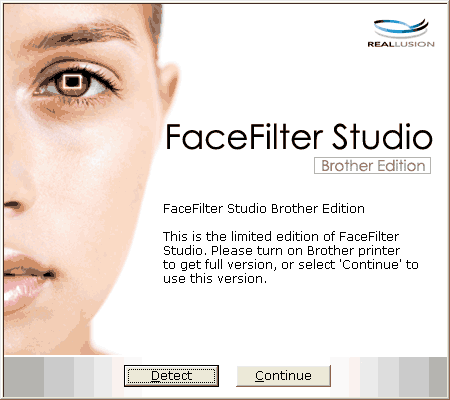 | ||||
| 2 |
Click Detect in step 1, and this screen will appear.
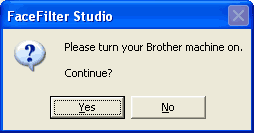 | ||||
| 3 | If FaceFilter Studio does not detect the Brother machine, this screen will appear. 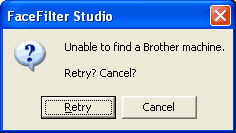 | ||||
| 4 | If FaceFilter Studio still does not detect the Brother machine after you click Cancel in step 3, this screen will appear. 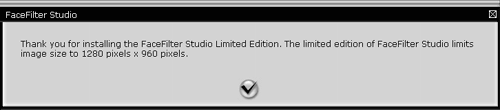 | ||||
| 5 | After you click the check mark in step 4, FaceFilter Studio will start with limited functionality. The Print icon on the top menu will be greyed out and you will not be able to use the Print function. 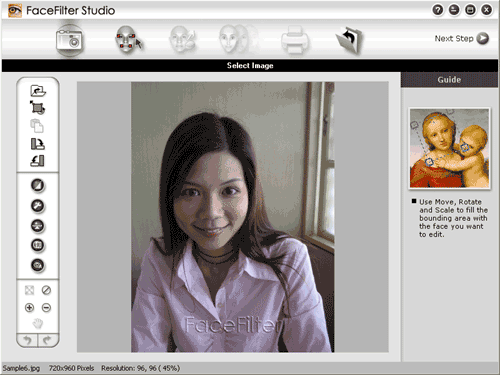
|
  |   |