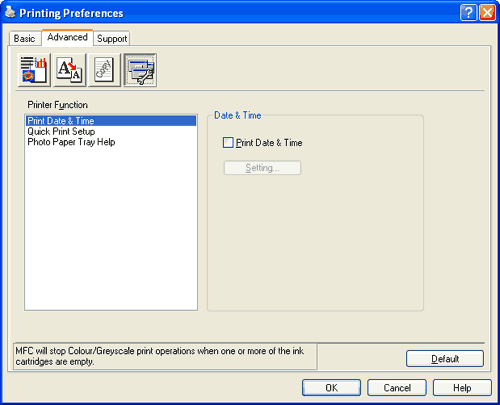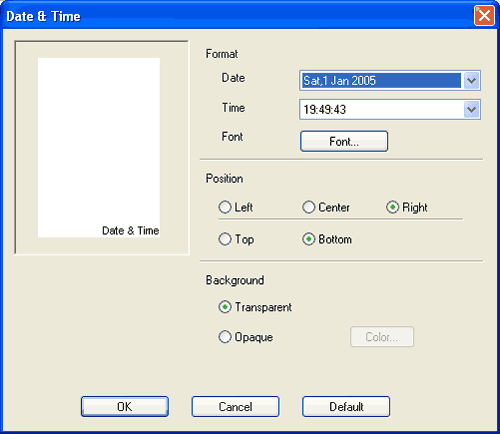When the Print Date & Time feature is enabled, the date and time will print on your document from your PC’s system clock.
Click the Setting button to change the Date, Time, Position and Font. To include a background with the Date and Time, choose Opaque. When Opaque is chosen, you can click the Colour button to change the colour of the Date and Time background.

Note
| | The selection box shows the format of Date and Time to be printed. The actual Date and Time printed on your document is automatically retrieved from the settings on your PC. |