Home > Paper Handling > Load Paper > Load and Print Using the Multi‑purpose Tray (MP Tray) > Load and Print Envelopes Using the MP Tray
Load and Print Envelopes Using the MP Tray
You can load up to three envelopes in the MP tray.
Before loading, press the corners and sides of the envelopes to make them as flat as possible.

When you load a different size and type of paper in the tray, you must also change the Paper Size and Paper Type settings in the machine, or on your computer.
- Open the machine's back cover (the face up output tray).

- Pull down the two gray levers, one on the left side and one on the right side, as shown in the illustration.

- On the front of the machine, open the MP tray and lower it gently.
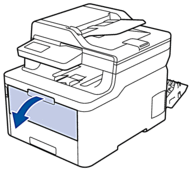
- Pull out the MP tray support (1) and unfold the flap (2).

- Slide the MP tray paper guides to fit the width of the envelopes that you are using.
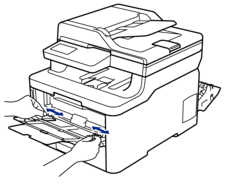
- Load paper with the printing surface face up in the MP tray.
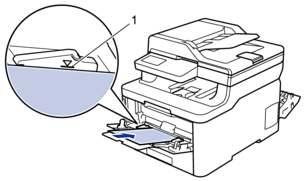
 Load up to three envelopes in the MP tray with the printing surface face up. Make sure the envelopes are below the maximum paper mark (1). Loading more than three envelopes may cause paper jams.
Load up to three envelopes in the MP tray with the printing surface face up. Make sure the envelopes are below the maximum paper mark (1). Loading more than three envelopes may cause paper jams. - Change your print preferences in the Print dialog box before sending the print job from your computer.SettingsOptions for Envelopes
Paper Size
Com-10
DL
C5
Monarch
Media Type
Envelopes
Env. Thick
Env. Thin
- Send your print job to the machine.
- When you have finished printing, return the two gray levers you adjusted in the earlier step back to their original positions.
- Close the back cover (the face up output tray) until it locks in the closed position.
Did you find the information you needed?



