Home > Scan > Scan from Your Computer (Mac) > TWAIN Driver Settings (Mac)
TWAIN Driver Settings (Mac)
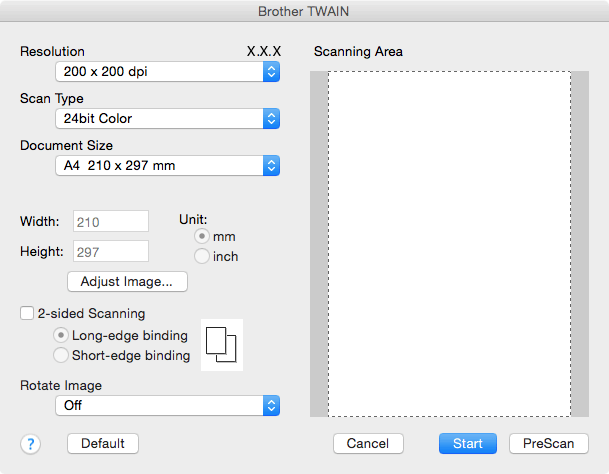
- Item names and assignable values will vary depending on the machine.
- The Contrast setting is available only when selecting Gray (Error Diffusion), True Gray, or 24bit Color from the Scan Type options.
- Resolution
- Select a scanning resolution from the Resolution pop-up menu. Higher resolutions take more memory and transfer time, but produce a finer scanned image.
- Scan Type
- Select from a range of scan color depths.
-
- Black & White
- Use for text or line art images.
- Gray (Error Diffusion)
- Use for photographic images or graphics. (Error Diffusion is a method for creating simulated gray images without using true gray dots. Black dots are put in a specific pattern to give a gray appearance.)
- True Gray
- Use for photographic images or graphics. This mode is more accurate because it uses up to 256 shades of gray.
- 24bit Color
- Use to create an image with the most accurate color reproduction. This mode uses up to 16.8 million colors to scan the image, but it requires the most memory and has the longest transfer time.
- Document Size
- Select the exact size of your document from a selection of preset scan sizes.
- If you select Custom, you can specify the document size.
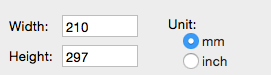
- Adjust Image
- Click the Adjust Image button to adjust other image qualities.
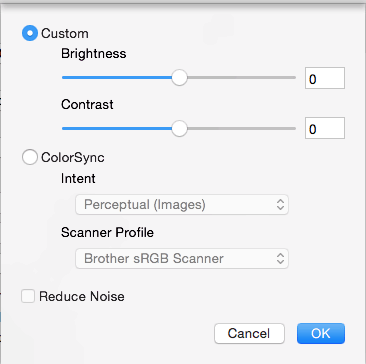
- Brightness
- Set the Brightness level by dragging the slider to the right or left to lighten or darken the image. If the scanned image is too light, set a lower brightness level and scan the document again. If the image is too dark, set a higher brightness level and scan the document again. You can also type a value in the box to set the brightness.
- Contrast
- Increase or decrease the Contrast level by moving the slider to the right or left. An increase emphasizes dark and light areas of the image, while a decrease reveals more details in gray areas. You can also type a value in the box to set the contrast.
- Reduce Noise
- Improve and enhance the quality of your scanned images with this selection. The Reduce Noise option is available when selecting the 24bit Color option and the 300 x 300 dpi, 400 x 400 dpi, or 600 x 600 dpi scan resolutions.
- 2-sided Scanning
- If you select this check box, the machine scans both sides of the document. When using the Automatic 2-sided Scan feature, you must select the Long-edge binding or Short-edge binding option, depending on the layout of your original, to make sure the created data file appears correctly.
(Available only for certain models)
- Rotate Image
- Rotate the scanned image.
Did you find the information you needed?



