Home > Scan > Scan Using the Buttons on Your Brother Machine > Scan to an Editable Text File Using OCR
Scan to an Editable Text File Using OCR
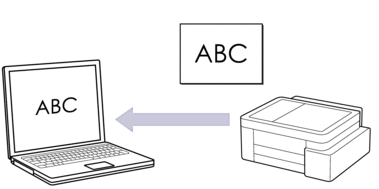
- The Scan to OCR feature is available for certain languages.
To scan from your machine:
You must select your machine using Brother iPrint&Scan.
Use Brother iPrint&Scan to change scan settings, such as the file type and file storage location.
For more information, see Related Information: Change the Scan Button Settings from Brother iPrint&Scan.
To scan from your computer:
See Related Information: Scan Using Brother iPrint&Scan (Windows/Mac).
- For Mac:
Brother iPrint&Scan is available only for DCP-T430W/DCP-T435W/DCP-T436W.
- Start Brother iPrint&Scan.
- Windows
Double-click the
 (Brother iPrint&Scan) icon.
(Brother iPrint&Scan) icon. - Mac
In the Finder menu bar, click , and then double-click the iPrint&Scan icon.
The Brother iPrint&Scan screen appears. - Click Machine Scan Settings.
- Click OCR.
- Configure the scan settings, and then click OK.
- Do one of the following:
- Windows
Click Close.
- Mac
Click OK.
- Press the Mono Copy and Colour Copy buttons simultaneously.



