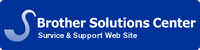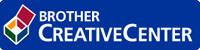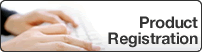Online User's Guide
DCP‑L2520D / DCP‑L2540DW / DCP‑L2541DW / HL‑L2380DW / MFC‑L2700D / MFC‑L2700DW / MFC‑L2701D / MFC‑L2701DW / MFC‑L2703DW / MFC‑L2720DW / MFC‑L2740DW
- Before You Use Your Brother Machine
- Recommended Browsers
- Applicable Models
- Definitions of Notes
- Important Note
- Introduction to Your Brother Machine
- For 2 Line LCD Models
- Control Panel Overview
- For touchscreen Models
- Control Panel Overview
- Touchscreen LCD Overview
- How to Navigate the Touchscreen LCD
- Settings Screen Overview
- Access Brother Utilities (Windows)
- Paper Handling
- Load Paper
- Load and Print using the Paper Tray
- Load and Print Paper in the Manual Feed Slot
- Load and Print Plain Paper, Thin Paper, Recycled Paper and Bond Paper in the Manual Feed Slot
- Load and Print on Thick Paper and Labels in the Manual Feed Slot
- Load and Print on Envelopes in the Manual Feed Slot
- Paper Settings
- Change the Paper Size
- Change the Paper Type
- Set the Check Size
- Unscannable and Unprintable Areas
- Using Special Paper
- Load Documents
- Load Documents in the Automatic Document Feeder (ADF)
- Load Documents on the Scanner Glass
- Before Printing
- Print from Your Computer (Windows)
- Basic Printing Methods (Windows)
- Print a Document (Windows)
- Print Preview (Windows)
- Change the Paper Size (Windows)
- Create a Custom Paper Size (Windows)
- Change the Orientation of Your Print (Portrait or Landscape) (Windows)
- Print Multiple Copies of the Same Document (Windows)
- Change the Media Type (Windows)
- Change the Resolution (Windows)
- Change the Print Settings (Windows)
- Improve Grey Printing (Windows)
- Improve Pattern Printing (Windows)
- Improve Thin Line (Windows)
- Print More Than One Page on a Single Sheet of Paper (N in 1) (Windows)
- Print as a Poster (Windows)
- Print on Both Sides of the Paper (Windows)
- Print as a Booklet (Windows)
- Change the Paper Source (Windows)
- Advanced Printing Methods (Windows)
- Print in Toner Save Mode (Windows)
- Scaled Print (Windows)
- Reverse Print (Windows)
- Add a Watermark to the Printed Document (Windows)
- Print the Date, Time and PC Login User Name on the Document (Header-Footer Print) (Windows)
- Secure Print (Windows)
- Use a Macro from Your Computer (Windows)
- Adjust the Print Density (Windows)
- Reduce Paper Curl (Windows)
- Improve Toner Fixing (Windows)
- Skip Blank Page (Windows)
- Print Text in Black (Windows)
- Save an Archive File of the Print Data (Windows)
- Select a Print Profile (Windows)
- Add a Print Profile
- Delete a Print Profile
- Change the Default Print Settings (Windows)
- Print a Document Using the BR-Script3 Printer Driver (PostScript® 3™ Language Emulation) (Windows)
- Layout Settings for BR-Script3 Printer Driver (Windows)
- Paper/Quality Settings for BR-Script3 Printer Driver (Windows)
- Secure Print Settings for BR-Script3 Printer Driver (Windows)
- Advanced Settings for BR-Script3 Printer Driver (Windows)
- Monitor the Status of the Machine from Your Computer (Windows)
- Basic Printing Methods (Windows)
- Print from Your Computer (Mac)
- Print a Document (Mac)
- Set Print Options (Mac)
- Print in Toner Save Mode (Mac)
- Print Multiple Copies of the Same Document (Mac)
- Print on Both Sides of the Paper (Mac)
- Change the Paper Size (Mac)
- Create Custom Size (Mac)
- Change the Orientation of Your Print (Portrait or Landscape) (Mac)
- Print More Than One Page on a Single Sheet of Paper (N in 1) (Mac)
- Reverse Print (Mac)
- Flip Horizontally (Mac)
- Scaled Print (Mac)
- Change the Media Type (Mac)
- Change the Resolution (Mac)
- Reduce or Enlarge Document Layout (Mac)
- Change the Paper Source (Mac)
- Change the Graphic Quality (Mac)
- Reduce Paper Curl (Mac)
- Improve Toner Fixing (Mac)
- Adjust the Print Density (Mac)
- Skip Blank Page (Mac)
- Secure Print (Mac)
- Print a Document Using the BR-Script3 Printer Driver (PostScript® 3™ language emulation) (Mac)
- Monitor the Status of the Machine from Your Computer (Mac)
- Adjust Print Settings from the Machine's Control Panel
- Cancel a Print Job
- Change the Printer Emulation Mode
- Change 2-Sided Print Settings
- Auto Continue
- Restore Printer Factory Settings
- Print the Internal Font List
- Print a List of Printer Settings
- Test Print
- Scan
- Before Scanning
- Configure Network Scanning for Windows
- Configure Network Scanning for Mac
- Scan Using the Scan Button on Your Brother Machine
- Scan Photos and Graphics
- Save Scanned Data to a Folder as a PDF File
- Scan Settings for Scan to E-mail Server and Scan to FTP
- Scan to an Editable Text File (OCR)
- Scan to E-mail Attachment
- Send Scanned Data to an E-mail Server
- Scan to FTP
- Set up a Scan to FTP Profile
- Create a User-Defined File Name Prefix
- Upload Scanned Data to an FTP Server
- Set up a Scan to FTP Profile
- Web Services for Scanning on Your Network (Windows Vista SP2 or greater, Windows 7 and Windows 8)
- Scan Using Web Services from the Brother Machine (Windows Vista SP2 or greater, Windows 7 and Windows 8)
- Configure Scan Settings for Web Services
- Change Scan Button Settings from ControlCenter4 (Windows)
- Change Scan Button Settings from ControlCenter2 (Mac)
- Scan from Your Computer (Windows)
- Scan Using ControlCenter4 Home Mode (Windows)
- Scan Photos and Graphics Using ControlCenter4 Home Mode (Windows)
- Select Document Type Using ControlCenter4 Home Mode (Windows)
- Custom Scan Settings (Windows)
- Change Scan Size Using ControlCenter4 Home Mode (Windows)
- Crop a Scanned Image Using ControlCenter4 Home Mode (Windows)
- Print Scanned Data Using ControlCenter4 Home Mode (Windows)
- Scan to an Application Using ControlCenter4 Home Mode (Windows)
- Select Document Type Using ControlCenter4 Home Mode (Windows)
- Save Scanned Data to a Folder as a PDF File Using ControlCenter4 Home Mode (Windows)
- Scan Both Sides of a Document Automatically Using ControlCenter4 Home Mode (Windows)
- Scan Both Sides of an ID Card Using ControlCenter4 Home Mode
- Save Scanned Data to a SharePoint Server Using ControlCenter4 Home Mode
- Scan to E-mail Attachment Using ControlCenter4 Home Mode (Windows)
- Scan to an Editable Text File (OCR) Using ControlCenter4 Home Mode (Windows)
- Scan Photos and Graphics Using ControlCenter4 Home Mode (Windows)
- Scan Using ControlCenter4 Advanced Mode (Windows)
- Scan Photos and Graphics Using ControlCenter4 Advanced Mode (Windows)
- Save Scanned Data to a Folder as a PDF File Using ControlCenter4 Advanced Mode (Windows)
- Scan Both Sides of a Document Automatically Using ControlCenter4 Advanced Mode (Windows)
- Scan Both Sides of an ID Card Using ControlCenter4 Advanced Mode
- Save Scanned Data to a SharePoint Server Using ControlCenter4 Advanced Mode
- Scan to E-mail Attachment Using ControlCenter4 Advanced Mode (Windows)
- Scan to an Editable Text File (OCR) Using ControlCenter4 Advanced Mode (Windows)
- Scan Using Nuance™ PaperPort™ 12SE or Other Windows Applications
- TWAIN Driver Settings (Windows)
- Scan Using Windows Photo Gallery or Windows Fax and Scan
- WIA Driver Settings (Windows)
- Scan Using ControlCenter4 Home Mode (Windows)
- Scan from Your Computer (Mac)
- Scan Using ControlCenter2 (Mac)
- Scan Documents and Photos Using ControlCenter2 (Mac)
- Save Scanned Data to a Folder as a PDF File Using ControlCenter2 (Mac)
- Scan Both Sides of a Document Automatically Using ControlCenter2 (Mac)
- Scan Both Sides of an ID Card Using ControlCenter2
- Scan to E-mail Attachment Using ControlCenter2 (Mac)
- Scan to an Editable Text File (OCR) Using ControlCenter2 (Mac)
- Scan Using TWAIN-Compliant Applications (Mac)
- TWAIN Driver Settings (Mac)
- Scan Using Apple Image Capture (ICA Driver)
- ICA Driver Settings
- Scan Using ControlCenter2 (Mac)
- Copy
- Copy a Document
- Copy Option
- Change the Copy Quality
- Enlarge or Reduce Copied Images
- Adjust the Copy Contrast
- Adjust the Copy Density (Brightness)
- Make N in 1 Copies Using the Page Layout Feature
- Sort Copies
- Copy Both Sides of an ID Card onto One Page
- Copy on Both Sides of the Paper (2-sided Copy)
- Save Copy Options as Shortcuts
- Fax
- Send a Fax
- Send a Fax
- Select or Change Settings for Sending a Fax
- Change the Fax Resolution
- Change the Fax Contrast
- Send a 2-sided Document from the ADF
- Send a Fax Manually
- Set Glass Scan Size for Faxing
- Send a Fax Using Outgoing Call History
- Send a Fax at the End of a Conversation
- Use Dual Access to Dial, Scan, Send, and Receive Faxes Simultaneously
- Send the Same Fax to More than One Recipient (Broadcasting)
- Cancel a Broadcast in Progress
- Send a Fax in Real Time
- Send a Fax Overseas
- Send a Fax at a Specified Time (Delayed Fax)
- Add a Cover Page to Your Fax
- Compose Your Own Comments
- Use a Printed Cover Page
- Turn Off the Destination Information Display
- Cancel a Fax in Progress
- Check and Cancel Pending Fax
- Save Your Fax Settings as the New Default
- Restore all Fax Settings to the Factory Settings
- Save Fax Options as a Shortcut
- Receive a Fax
- Receive Mode Settings
- Receive Modes
- Choose the Correct Receive Mode
- Set the Number of Rings Before the Machine Answers (Ring Delay)
- Set the F/T Ring Time (Fast Double-ring)
- Set the Fax Detect
- Additional Receiving Operations
- Shrink Page Size of an Oversized Incoming Fax
- Set the 2-sided Printing for Received Faxes
- Set the Fax Receive Stamp
- Receive a Fax at the End of a Telephone Conversation
- Avoid Incoming Fax from Specific Numbers
- Register a Number in the Blocked List
- Delete a Number from the Blocked List
- Print the Blocked List
- Memory Receive (Remote Fax) Options
- Forward Incoming Faxes to Another Machine
- Store Incoming Faxes in the Machine's Memory
- Change Memory Receive (Remote Fax) Options
- Turn off Memory Receive (Remote Fax) Options
- Print a Fax Stored in the Machine's Memory
- Use PC-Fax Receive to transfer Received Faxes to Your Computer (Windows only)
- Remote Retrieval
- Set a Remote Access Code
- Use Your Remote Access Code
- Remote Retrieval Commands
- Forward Faxes Remotely
- Change the Fax Forwarding Number
- Receive Faxes into Memory When the Paper Tray is Empty
- Receive Mode Settings
- Dial and Store Fax Numbers
- How to Dial
- Dial Manually
- Dial from the Address Book
- Dial a Number Using One Touch Dial
- Dial a Number Using Speed Dial
- Redial a Fax Number
- Voice Operations
- Send Tone Signals
- Pick up a Voice Call in Fax/Tel Receive Mode
- Additional Dialling Operations
- Combine Address Book Numbers
- How to Store Numbers
- Store Numbers
- Store Address Book Numbers
- Store Address Book Numbers from Outgoing Calls
- Store Address Book Numbers from Caller ID History
- Change or Delete Address Book Names or Numbers
- Store One Touch Dial Numbers
- Change or Delete One Touch Dial Numbers
- Store Speed Dial Numbers
- Change or Delete Speed Dial Numbers
- Store Address Book Numbers
- Set up Groups for Broadcasting
- Change a Group Name
- Delete a Group
- Add or Delete Group Members
- Store Numbers
- How to Dial
- Telephone Services and External Devices
- Distinctive Ring
- Turn On Distinctive Ring
- Turn Off Distinctive Ring
- FaxAbility
- Turn FaxAbility On or Off
- Caller ID
- External TAD (Telephone Answering Device)
- Connect an External TAD
- Record an Outgoing Message (OGM) on the External TAD
- Multi-line Connections (PABX)
- External and Extension Telephones
- Connect an External or Extension Telephone
- Operation from External and Extension Telephones
- Use a Non-Brother Cordless External Handset
- Use the Remote Codes
- Change the Remote Codes
- Distinctive Ring
- Fax Reports
- Print a Transmission Verification Report
- Print a Fax Journal
- PC-FAX
- PC-FAX for Windows
- PC-FAX Overview (Windows)
- Configure PC-FAX (Windows)
- Configure your PC-Fax Address Book (Windows)
- Add a Member to the Address Book (Windows)
- Create a Group in the Address Book (Windows)
- Edit Member or Group Information (Windows)
- Delete a Member or Group (Windows)
- Export the Address Book (Windows)
- Import Information to the Address Book (Windows)
- Send a Fax Using PC-FAX (Windows)
- Cover Page Settings (Windows)
- Send a Fax from ControlCenter4 Using PC-FAX (Windows)
- Send a Scanned Image as a Fax Using ControlCenter4 Home Mode (Windows)
- Send a Scanned Image as a Fax Using ControlCenter4 Advanced Mode (Windows)
- Change the Port Used for PC-FAX Send (Windows)
- Receive Faxes on Your Computer (Windows)
- Receive Faxes Using PC-FAX Receive (Windows)
- Run Brother's PC-FAX Receive on Your Computer (Windows)
- Set Up Your Computer for PC-FAX Receiving (Windows)
- Configure the Network PC-FAX Receiving Settings (Windows)
- View Received Messages (Windows)
- Run Brother's PC-FAX Receive on Your Computer (Windows)
- View and Print Faxes Using ControlCenter4 (Windows)
- Receive Faxes Using PC-FAX Receive (Windows)
- PC-FAX Overview (Windows)
- PC-FAX for Mac
- PC-FAX Overview (Mac)
- Send Faxes from Your Application (Mac)
- PC-FAX for Windows
- Network
- Get Started
- Supported Basic Network Features
- Select Your Network Connection Type
- Wired Network Connection Examples
- Peer-to-Peer Printing Using TCP/IP
- Network Shared Printing
- Wireless Network Connection Examples
- Connected to a Computer with a Wireless LAN Access Point Router in the Network (Infrastructure Mode)
- Connected to a Wireless Computer without a Wireless LAN Access Point Router in the Network (Ad-Hoc Mode)
- Wired Network Connection Examples
- Learn to Use Network Management Software and Utilities
- Learn about Network Management Software and Utlilities
- What is BRAdmin Light? (Windows and Mac)
- What is BRAdmin Professional? (Windows)
- What is Web Based Management?
- What is Remote Setup? (Windows and Mac)
- Install or Access Network Management Software and Utilities
- Install BRAdmin Light for Windows
- Access Web Based Management
- Set a Logon Password for Web Based Management
- Access the Remote Setup Program (Windows and Mac)
- Access the Remote Setup Program for Windows
- Access the Remote Setup Program (Mac)
- Learn about Network Management Software and Utlilities
- Locate the Machine's Network Settings
- Locate Network Settings When Using the Brother Control Panel
- Locate Network Settings When Using Web Based Management
- Locate Network Settings When Using BRAdmin Light (Windows and Mac)
- Locate Network Settings When Using BRAdmin Professional (Windows)
- Locate Your Network Settings When Using Remote Setup (Windows and Mac)
- Additional Methods of Configuring Your Brother Machine for a Wireless Network
- Before Configuring Your Brother Machine for a Wireless Network
- Configure Your Machine for a Wireless Network Using a USB Cable
- Configure Your Machine's Wireless Network Using the Brother Installer Application without USB Cable
- Configure Your Machine for a Wireless Network Using the One Push Method of Wi-Fi Protected Setup™ (WPS) or AOSS™
- How to Configure Your Wireless Network Using the One Push Method of WPS or AOSS™
- Configure Your Machine for a Wireless Network Using the PIN Method of Wi-Fi Protected Setup™ (WPS)
- Two Wireless Network Connection Types Using the PIN Method of Wi-Fi Protected Setup™ (WPS)
- How to Configure Your Wireless Network Using the PIN Method of Wi-Fi Protected Setup™ (WPS)
- Configure Your Machine for a Wireless Network in Ad-Hoc Mode (For IEEE 802.11b/g/n)
- Configure Your Machine for a Wireless Network in Ad-Hoc Mode Using a New SSID
- Configure Your Machine for a Wireless Network in Ad-Hoc Mode Using an Existing SSID
- Configure Your Machine for a Wireless Network Using the Machine's Control Panel Setup Wizard
- Configure Your Machine for a Wireless Network When the SSID Is Not Broadcast
- Use Wi-Fi Direct™
- Print or Scan from Your Mobile Device Using Wi-Fi Direct
- Download and Install Brother iPrint&Scan
- Configure Your Wi-Fi Direct Network
- Step-by-step Guide for Wi-Fi Direct Network Configuration
- Configure Your Wi-Fi Direct Network Using the One-Push Method
- Configure Your Wi-Fi Direct Network Using the One-Push Method of Wi-Fi Protected Setup™ (WPS)
- Configure Your Wi-Fi Direct Network Using the PIN Method
- Configure Your Wi-Fi Direct Network Using the PIN Method of Wi-Fi Protected Setup™ (WPS)
- Configure Your Wi-Fi Direct Network Manually
- Advanced Network Features
- Print the Network Configuration Report
- Configure Your Mail Server Settings Using Web Based Management
- Configure the Brother Machine for Email or I-Fax
- Fax Using the Internet (I-Fax)
- Important Information about I-Fax
- Initial Setup for Email or I-Fax
- Send an I-Fax
- How Your Brother Machine Receives an Email or I-Fax
- Poll the Server Manually
- How Your Computer Receives an I-Fax
- Forward Received Email and Fax Messages
- Relay Broadcast
- Relay Broadcast from Your Brother Machine
- Relay Broadcast from Your Computer
- Fax Using the Internet (I-Fax)
- I-Fax Options
- Transmission (TX) Verification Mail
- Enable Send Notifications for TX Verification Mail
- Enable Receive Notification for TX Verification Mail
- Error Mail
- Transmission (TX) Verification Mail
- Use the Send Fax to Server Feature
- Before Sending a Fax to the Fax Server
- Set Fax to Server to On
- Operate Fax to Server
- Synchronize Time with the SNTP Server Using Web Based Management
- Configure Date and Time Using Web Based Management
- Configure the SNTP Protocol Using Web Based Management
- Technical Information for Advanced Users
- Additional Network Settings for Windows
- Before Configuring Additional Network Settings
- Use Web Services to Install Drivers Used for Printing and Scanning (Windows Vista, Windows 7 and Windows 8)
- Use Web Services to Uninstall Drivers Used for Printing and Scanning (Windows Vista, Windows 7 and Windows 8)
- Use Vertical Pairing to Install Drivers Used for Printing and Scanning in Infrastructure Mode (Windows 7 and Windows 8)
- Use Vertical Pairing to Install Drivers Used for Printing from the Wi-Fi Direct Network (Windows 8.1)
- Available Services
- Other Ways to Configure the IP Address
- Configure the IP Address Using DHCP
- Configure the IP Address Using BOOTP
- Configure the IP Address Using RARP
- Configure the IP Address Using APIPA
- Configure the IP Address Using ARP
- Reset the Network Settings to the Factory Settings
- Print the WLAN Report
- Wireless LAN Report Error Codes
- Additional Network Settings for Windows
- Network Menu on the Brother Control Panel
- TCP/IP
- Ethernet (Wired Network Only)
- Wired Status
- MAC Address
- WLAN Assistant (Wireless Network Only)
- Setup Wizard (Wireless Network Only)
- WPS/AOSS™ (Wireless Network Only)
- WPS w/PIN Code (Wireless Network Only)
- WLAN Status (Wireless Network Only)
- Set to Default
- Wired Enable (Wired Network Only)
- WLAN Enable (Wireless Network Only)
- Wi-Fi Direct
- Email I-Fax
- Mail Address
- Setup Server
- Setup Mail RX
- Setup Mail TX
- Setup Relay
- Scan to E-mail
- Scan to FTP
- Fax to Server
- Network Reset
- Security
- Lock the Machine Settings
- About Using TX Lock
- Set the TX Lock Password
- Change the TX Lock Password
- Turn TX Lock On/Off
- Turn TX Lock On
- Turn TX Lock Off
- About Using Setting Lock
- Set the Setting Lock Password
- Change the Setting Lock Password
- Turn Setting Lock On or Off
- Turn Setting Lock On
- Turn Setting Lock Off
- About Using TX Lock
- Before Using Network Security Features
- Secure Function Lock 3.0
- Before Using Secure Function Lock 3.0
- Configure Secure Function Lock 3.0 Using Web Based Management
- Scan Using Secure Function Lock 3.0
- Configure Public Mode for Secure Function Lock 3.0
- Additional Secure Function Lock 3.0 Features
- Supported Security Protocols and Features
- Security Protocols
- Security Methods for Sending and Receiving Email
- Manage Your Network Machine Securely Using Web Based Management (Web Browser)
- Manage Your Network Machine Securely Using BRAdmin Professional (Windows)
- Send or Receive an Email Securely
- Configure Email Sending or Receiving Using Web Based Management
- Send an Email with User Authentication
- ControlCenter
- ControlCenter4 (Windows)
- Change the Operation Mode of ControlCenter4 (Windows)
- Scan Using ControlCenter4 Home Mode (Windows)
- Scan Settings for ControlCenter4 Home Mode (Windows)
- Scan Using ControlCenter4 Advanced Mode (Windows)
- Scan Settings for ControlCenter4 Advanced Mode (Windows)
- Use Remote Setup to Set Up the Brother Machine with ControlCenter4 (Windows)
- Send a Fax from ControlCenter4 Using PC-FAX (Windows)
- View and Print Faxes Using ControlCenter4 (Windows)
- Copy Document Using ControlCenter4 Advanced Mode (Windows)
- Launch the BRAdmin Utility from ControlCenter4 (Windows)
- Create a Custom Tab Using ControlCenter4 Advanced Mode (Windows)
- ControlCenter2 (Mac)
- Scan Using ControlCenter2 (Mac)
- Scan Settings for ControlCenter2 (Mac)
- Use Remote Setup to Set Up the Brother Machine with ControlCenter2 (Mac)
- Troubleshooting
- Printing Problems
- Telephone and Fax Problems
- Set Dial Tone Detection
- Set Telephone Line Compatibility for Interference and VoIP Systems
- Network Problems
- Error Messages for DCP-L2540DWDCP-L2541DWMFC-L2700DWMFC-L2701DWMFC-L2703DW
- Error Messages for HL-L2380DWMFC-L2720DWMFC-L2740DW
- Where Can I Find My Brother Machine's Network Settings?
- I Cannot Complete the Wireless Network Setup Configuration.
- Use the Network Connection Repair Tool (Windows)
- My Brother Machine is Not Found on the Network During MFL-Pro Suite Installation.
- My Brother Machine Cannot Print, Scan, or PC-FAX Receive over the Network.
- My Brother Machine is not Found on the Network Even After Successful Installation.
- My Security Settings are not Working Properly.
- I Want to Check that My Network Devices are Working Correctly.
- Other Problems
- Error and Maintenance Messages (For 2-Line LCD models)
- Error and Maintenance Messages (For Touchscreen Models)
- Transfer Your Faxes or Fax Journal Report
- Transfer Faxes to Another Fax Machine
- Transfer Faxes to Your Computer
- Transfer the Fax Journal Report to Another Fax Machine
- Document Jams
- Document is Jammed in the Top of the ADF Unit
- Document is Jammed under the Document Cover
- Remove Small Scraps of Paper Jammed in the ADF
- Paper Jams
- Paper is Jammed in the Paper Tray
- Paper is Jammed in the Output Paper Tray
- Paper is Jammed at the Back of the Machine
- Paper is Jammed inside the Machine
- Paper is Jammed in the 2-sided Tray
- Improve the Print Quality
- Machine Information
- Check the Serial Number
- Check the Firmware Version
- Reset Functions
- How to Reset the Machine
- Routine Maintenance
- Replace Supplies
- Learn About The Toner Cartridge
- Replace the Toner Cartridge
- Learn About The Drum Unit
- Replace the Drum Unit
- Clean the Machine
- Clean the Scanner
- Clean the Touchscreen LCD
- Clean the Corona Wire
- Clean the Drum Unit
- Clean the Paper Pick-up Rollers
- Check the Remaining Life of Parts
- Pack and Ship Your Brother Machine
- Machine Settings
- General Settings
- Change the Default Mode
- Set the Mode Timer
- Adjust the Machine Volume
- Adjust the Ring Volume
- Adjust the Beeper Volume
- Adjust the Speaker Volume
- Adjust the Speaker Volume Using the Hook Option
- Change for Daylight Saving Time
- Set the Sleep Mode Countdown
- About Deep Sleep Mode
- Set Auto Power Off Mode
- Set the Date and Time
- Set the Time Zone
- Adjust the LCD Backlight Brightness
- Adjust the LCD Contrast
- Change How Long the LCD Backlight Stays On
- Reduce Toner Consumption
- Set the Continue Mode
- Learn About the Receiving faxes in Continue Mode
- Set Your Station ID
- Set Tone or Pulse Dialling Mode
- Add a Prefix to Every Fax Number
- Prevent Dialling a Wrong Number (Dial Restriction)
- Set Quiet Mode
- In the Event of Power Failure (Memory Storage)
- Change the Keyboard Setting
- Save Your Favourite Settings as a Shortcut
- Add Copy Shortcuts
- Add Fax Shortcuts
- Add Scan Shortcuts
- Add Web Connect Shortcuts
- Add Apps Shortcuts
- Change the Settings for Shortcuts
- Edit Shortcut Names
- Delete Shortcuts
- Recall Shortcuts
- Print Reports
- Reports
- Print a Report
- Remote Setup
- Remote Setup (Windows)
- Use Remote Setup to Set Up the Brother Machine from Your Computer (Windows)
- Use Remote Setup to Set Up the Brother Machine with ControlCenter4 (Windows)
- Use Remote Setup to Set Up Your Brother Address Book with ControlCenter4 (Windows)
- Remote Setup (Mac)
- Use Remote Setup to Set Up the Brother Machine with ControlCenter2 (Mac)
- Use Remote Setup to Set Up Your Brother Address Book with ControlCenter2 (Mac)
- Remote Setup (Windows)
- Settings and Features Tables
- For 2 Line LCD Models
- Settings Tables (MFC models)
- General Setup
- Fax
- Copy
- Printer
- Print Reports
- Network
- Machine Info.
- Initial Setup
- Settings Tables (DCP models)
- General Setup
- Copy
- Printer
- Network
- Machine Info.
- Settings Tables (MFC models)
- For 2.7 inch (67.5 mm) touchscreen Models
- Settings Tables (MFC models)
- All SettingsGeneral Setup
- All SettingsShortcut Settings
- All SettingsFax
- All SettingsPrinter
- All SettingsNetwork
- All SettingsPrint Reports
- All SettingsMachine Info.
- All SettingsInitial Setup
- Settings Tables (DCP models)
- All SettingsGeneral Setup
- All SettingsShortcut Settings
- All SettingsPrinter
- All SettingsNetwork
- All SettingsPrint Reports
- All SettingsMachine Info.
- All SettingsInitial Setup
- Features Tables (MFC models)
- Fax
- Copy
- Scan
- Web
- Shortcuts
- Toner
- Wi-Fi Setup
- Features Tables (DCP models)
- Copy
- Scan
- Web
- Shortcuts
- Toner
- Wi-Fi Setup
- Settings Tables (MFC models)
- For 2 Line LCD Models
- Appendix
- Specifications
- General Specifications
- Document Size Specification
- Print Media Specifications
- Fax Specifications
- Copy Specification
- Scanner Specifications
- Printer Specifications
- Interface Specifications
- Supported Protocols and Security Features
- Computer Requirements Specifications
- Supplies Specifications
- How to Enter Text on Your Brother Machine
- Supplies
Glossary | Site Map