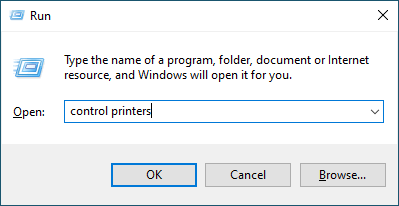Home > Troubleshooting > Other Problems
Other Problems
| Difficulties | Suggestions |
|---|
| The machine will not turn on. | Adverse conditions on the power connection (such as lightning or a power surge) may have triggered the machine’s internal safety mechanisms. Unplug the power cord. Wait for ten minutes, then plug in the power cord and press If the problem is not solved, press and hold |
| The machine cannot print EPS data that includes binary with the BR-Script3 printer driver. | (Windows) To print EPS data, do the following:
|
| The Brother software cannot be installed. | (Windows) If the Security Software warning appears on the computer screen during the installation, change the Security Software settings to permit the Brother product setup program or other program to run. (Mac) If you are using a firewall function of anti-spyware or antivirus security software, temporarily disable it and then install the Brother software. |
Copying difficulties
| Difficulties | Suggestions |
|---|
| Cannot make a copy. | Make sure you pressed Copy and the machine is in Copy mode. |
| Contact your administrator to check your Secure Function Lock settings. |
| Vertical black line appears in copies. | Black vertical lines on copies are typically caused by dirt or correction fluid on the glass strip, or the corona wire is dirty. Clean the glass strip and scanner glass and the white bar and white plastic above them. |
| Copies are blank. | Make sure you are loading the document correctly. |
Scanning difficulties
| Difficulties | Suggestions |
|---|
| TWAIN or WIA errors appear when starting to scan. (Windows) | Make sure the Brother TWAIN or WIA driver is selected as the primary source in your scanning application. For example, in Nuance™ PaperPort™ 14SE, click to select the Brother TWAIN/WIA driver. |
| OCR does not work. | Try increasing the scanning resolution. |
| Cannot scan. | Contact your administrator to check your Secure Function Lock settings. |
Software difficulties
| Difficulties | Suggestions |
|---|
| Cannot install software or print. | (Windows) Run the install program again. This program will repair and reinstall the software. |