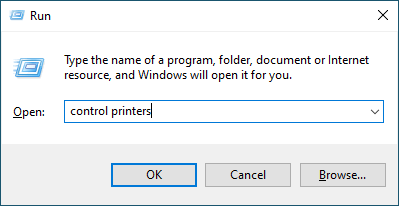Home > Troubleshooting > Printing Problems
Printing Problems
If, after reading the information in this table, you still need help, see the latest troubleshooting tips at support.brother.com/faqs.
| Difficulties | Suggestions |
|---|
| No printout | Check the machine is not in Power Off mode. If the machine is in Power Off mode, press |
| Check that the correct printer driver has been installed and selected. |
| Check to see if the Status Monitor or the machine's control panel displays an error. |
| Check that the machine is online: Windows:
|
| Mac: Click the System Preferences or System Settings menu, and then select the Printers & Scanners option. When the machine is offline, delete it, and then add it again. |
| The machine is not printing or has stopped printing. | Cancel the print job and clear it from the machine's memory. The printout may be incomplete. Send the print data again. See Related Information:Cancel a Print Job. |
| The headers or footers appear when the document displays on the screen but they do not show up when it is printed. | There is an unprintable area on the top and bottom of the page. Adjust the top and bottom margins in your document to allow for this. |
| The machine prints unexpectedly or it prints garbled text. | Cancel the print job and clear it from the machine's memory. The printout may be incomplete. Send the print data again. See Related Information:Cancel a Print Job. |
| Check the settings in your application to make sure they are set up to work with your machine. |
| Confirm that the Brother printer driver is selected in your application's Print window. |
| The machine prints the first couple of pages correctly, then some pages have missing text. | Check the settings in your application to make sure they are set up to work with your machine. |
| Your machine is not receiving all of the data sent from the computer. Make sure you connected the interface cable correctly. |
| Cannot print on 1-sided or 2-sided.
| (Windows) Change the 2-sided option in the printer driver.
|
| The machine does not print on both sides of the paper even though the printer driver setting is 2-sided and the machine supports automatic 2-sided printing. | Check the paper size setting in the printer driver. You must select Letter, Legal, Folio, Mexico Legal, or India Legal paper. Supported paper weight is 60 to 105g/m² (For Philippines) Check the paper size setting in the printer driver. You must select A4 paper. Supported paper weight is 60 to 105g/m² (Except for Philippines) |
| Print speed is too slow. | Reduce the resolution in the printer driver. |
| If you have enabled Quiet Mode, disable it in the printer driver or the machine's menu. |
| When printing continuously, the printing speed may be automatically reduced to lower the temperature inside the machine. |
| The machine does not feed paper. | If there is paper in the paper tray, make sure it is straight. If the paper is curled, straighten it. Sometimes it is helpful to remove the paper, turn the stack over and place it back in the paper tray. |
| Fan the stack of paper well and place it back to the paper tray. |
| Reduce the amount of paper in the paper tray, and then try again. |
| (For models with Manual Feed Slot) Make sure Manual is not selected for Paper Source in the printer driver. |
| Clean the paper pick-up rollers. |
| The machine does not feed paper from the Manual feed slot. (For models with Manual Feed Slot) | Use both hands to push one sheet of paper firmly into the manual feed slot until the top edge of the paper presses against the paper feed rollers. Continue pressing the paper against the rollers until the machine grabs the paper and pulls it in further. |
| Put only one sheet of paper in the manual feed slot. |
| Make sure Manual is selected as Paper Source in the printer driver. |
| The machine does not feed envelopes. | Load one envelope at a time in the manual feed slot. Your application must be set to print the envelope size you are using. This is usually done in the Page Setup or Document Setup menu of your application. |
| Print position is misaligned with the preprinted objects. | Adjust the print position using the Print Position setting for each paper tray. |