Home > Introduction to Your Machine > Control Panel Overview
Control Panel Overview
The control panel may vary depending on your model.
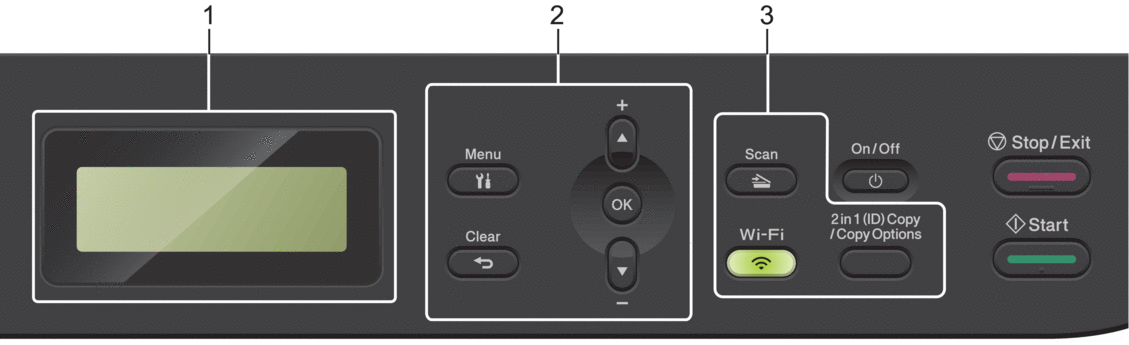
- Liquid Crystal Display (LCD)
-
Displays messages to help you set up and use the machine.
- If the machine is in Ready Mode or Copy Mode, the LCD displays:
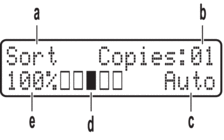
a. Type of copy
b. Number of copies
c. Quality
d. Contrast
e. Copy ratio
- Menu Buttons
-
- Menu
-
Press to access the menu for programming your machine's settings.
- Clear
-
- Press to delete entered data.
- Press to cancel the current setting.
- OK
-
Press to store your machine's settings.
 or
or 
-
Press to scroll up or down through menus and options.
- Function Buttons
-
- 2 in 1 (ID) Copy/Copy Options
-
Press to copy both sides of an identification card onto a single page.
Press to access temporary settings for copying.
- Wi-Fi (for wireless models)
-
Press and hold the Wi-Fi button and launch the wireless installer on your computer. Follow the on-screen instructions to set up a wireless connection between your machine and your network.
When the Wi-Fi light is on, your machine is connected to a wireless access point. When the Wi-Fi light blinks, the wireless connection is down, or your machine is in the process of connecting to a wireless access point.
- Scan
-
Press to switch the machine to Scan Mode.
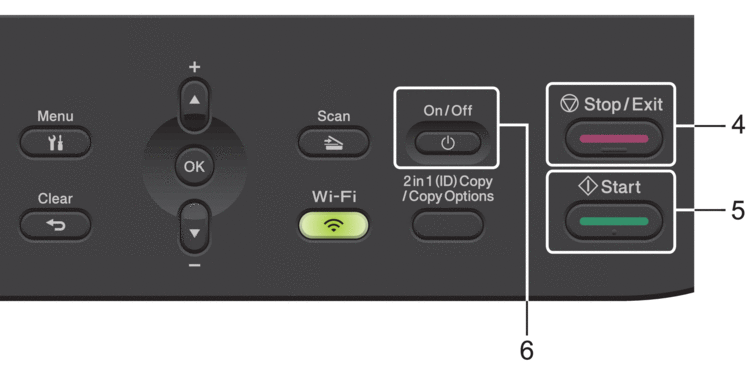
- Stop/Exit
-
- Press to stop an operation.
- Press to exit from a menu.
- Start
-
- Press to start copying.
- Press to start scanning documents.
 Power On/Off
Power On/Off -
Turn the machine on by pressing
 .
. Turn the machine off by pressing and holding
 . The LCD displays [Shutting Down] and stays on for a few seconds before turning off.
. The LCD displays [Shutting Down] and stays on for a few seconds before turning off.



