Home > Scan > Scan Using the Scan Button on Your Machine > Scan Photos and Graphics
Scan Photos and Graphics
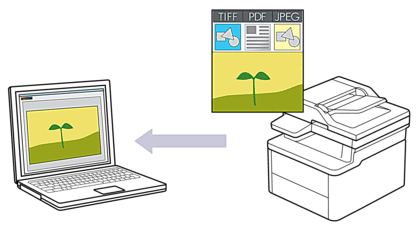
To scan from your machine:
You must select your machine using Brother iPrint&Scan.
Use Brother iPrint&Scan to change scan settings such as file type and file storage location.
For more information, see Related Information: Change the Scan Button Settings from Brother iPrint&Scan.
To scan from your computer:
See Related Information: Scan Using Brother iPrint&Scan (Windows/Mac).
- Press
 (扫描).
(扫描). - Press
 or
or  to select the [to PC] option, and then press OK.
to select the [to PC] option, and then press OK. - Press
 or
or  to select the [Image] option, and then press OK.
to select the [Image] option, and then press OK. - If the machine is connected over the network, press
 or
or  to select the destination computer.
to select the destination computer. - Press OK.

If the LCD prompts you to enter a PIN, enter the four-digit PIN for the destination computer on the LCD and then press OK.
- Do one of the following:
- To change the scan settings for this document, press
 or
or  to select Yes, and then press OK. Go to the next step.
to select Yes, and then press OK. Go to the next step. - To use the default scan settings, press
 or
or  to select No, and then press OK. Skip the next step.
to select No, and then press OK. Skip the next step.

To change the scan settings, a computer with Brother iPrint&Scan installed must be connected to the machine.
- Press
 or
or  to select the scan settings you want to change, and then press OK to continue to the next scan setting.
to select the scan settings you want to change, and then press OK to continue to the next scan setting. - [Colour Setting]
- [Resolution]
- [File Type]
- [Document Size]
- [Remove Bkg Clr] (available only for certain settings)
- Press 启动.The machine starts scanning. Follow the LCD instructions to complete the scanning job.



