Home > Scan > Scan Using the Scan Button on Your Machine > Scan to an Editable Text File (OCR)
Scan to an Editable Text File (OCR)
Your machine can convert characters in a scanned document to text using the optical character recognition (OCR) technology. You can edit this text using your preferred text-editing application.
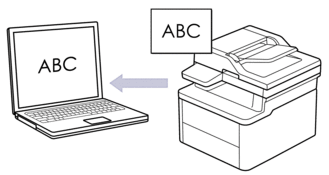
- The Scan to OCR feature is available only for certain languages.
- Use the Scan button on the machine to make temporary changes to the scan settings. To make permanent changes, use Brother iPrint&Scan.
- Press
 (扫描).
(扫描). - Press
 or
or  to select the [to PC] option, and then press OK.
to select the [to PC] option, and then press OK. - Press
 or
or  to select the [OCR] option, and then press OK.
to select the [OCR] option, and then press OK. - If the machine is connected over the network, press
 or
or  to select the destination computer.
to select the destination computer. - Press OK.

If the LCD prompts you to enter a PIN, enter the four-digit PIN for the destination computer on the LCD and then press OK.
- Do one of the following:
- To change the scan settings for this document, press
 or
or  to select Yes, and then press OK. Go to the next step.
to select Yes, and then press OK. Go to the next step. - To use the default scan settings, press
 or
or  to select No, and then press OK. Skip the next step.
to select No, and then press OK. Skip the next step.

To change the scan settings, a computer with Brother iPrint&Scan installed must be connected to the machine.
- Press
 or
or  to select the scan settings you want to change, and then press OK to continue to the next scan setting.
to select the scan settings you want to change, and then press OK to continue to the next scan setting. - [Colour Setting]
- [Resolution]
- [File Type]
- [Document Size]
- [Remove Bkg Clr] (available only for certain settings)
- Press 启动.The machine starts scanning. Follow the LCD instructions to complete the scanning job.
Did you find the information you needed?



