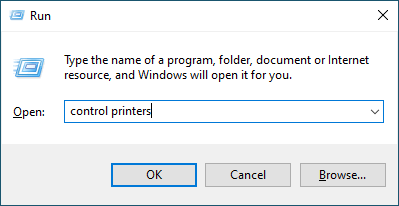Home > Troubleshooting > Paper Handling and Printing Problems > Printing Difficulties
Printing Difficulties
If, after reading the information in this table, you still need help, see the latest troubleshooting tips at support.brother.com/faqs.
| Difficulties | Suggestions |
|---|
| No printout | (Windows) Check that the correct printer driver has been installed and selected. |
| Check to see if the machine's display is showing an error message. See Related Information: Error and Maintenance Messages. |
| Check that the machine is online:
|
| One or more ink cartridges have reached the end of their life. See Related Information: Replace the Ink Cartridges. |
| If old, unprinted data remains in the printer driver spooler, it will prevent new print jobs from printing. Open the printer icon and delete all data as follows:
|
| The headers or footers appear when the document is displayed on the screen but do not appear when the document is printed. | There is an unprintable area on the top and bottom of the page. Adjust the top and bottom margins in your document to allow for this. See Related Information: Unprintable Area. |
| Cannot perform ‘Page Layout’ printing. | (Windows) Check that the paper size setting in the application and in the printer driver are the same. |
| Print speed is too slow. | (Windows) Try changing the printer driver setting. The highest resolution needs longer data processing, sending, and printing time. Try the other quality settings in the printer driver as follows: In the printer driver, clear the Colour Enhancement checkbox on the Advanced tab. |
| Turn the Borderless feature off. Borderless printing is slower than normal printing. See Related Information: Printer Driver Settings (Windows). |
| Turn the Quiet Mode setting off. Print speed is slower in Quiet Mode. See Related Information: Reduce Printing Noise. |
| Make sure the Media Type setting in the printer drivers, your application, or the Paper Type setting on the machine matches the type of paper you are using. See Related Information: Change the Paper Size and Paper Type. See Related Information: Printer Driver Settings (Windows). |
| Cannot print on 1-sided or 2-sided.
| (Windows) Change the 2-sided option in the printer driver.
|