Home > Introduction to Your Machine > Touchscreen LCD Overview
Touchscreen LCD Overview
When a Home screen is displayed, press  or
or  to display the other Home screens.
to display the other Home screens.
The Home screen displays the machine's status when the machine is idle. When displayed, this screen indicates that your machine is ready for the next command.
The available features will vary depending on your model.
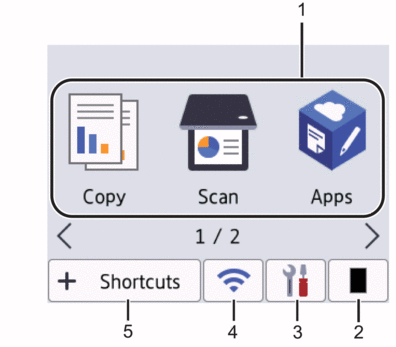
- Modes
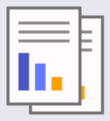 [Copy]
[Copy] Press to access Copy mode.
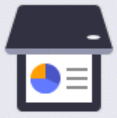 [Scan]
[Scan] Press to access Scan mode.
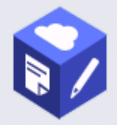 [Apps]
[Apps] Press to connect the Brother machine to the Brother Apps service.
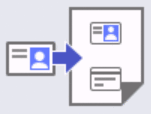 [2 in 1 ID Copy]
[2 in 1 ID Copy] Press to access 2in1(ID) Copy option.
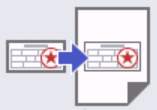 [Billings Copy]
[Billings Copy] Press to access the Billings ID Copy option.
 Toner
Toner Displays the remaining toner life. Press to access the Toner menu.
 [Settings]
[Settings] Press to access the Settings menu.
If Setting Lock has been turned on, a lock
 icon appears on the LCD. You must unlock the machine to use Settings.
icon appears on the LCD. You must unlock the machine to use Settings.
(Wireless Status for wireless models)
Press to configure wireless settings.
If you are using a wireless connection, a four-level indicator in each of the Home screens displays the current wireless signal strength.
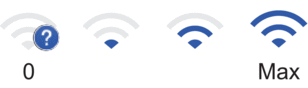

Wireless LAN Disabled
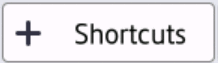 [Shortcuts]
[Shortcuts] Press to create Shortcuts for frequently used operations, such as making a copy, and scanning.

- Three Shortcuts tabs are available with six Shortcuts on each Shortcuts tab. A total of 18 Shortcuts are available.
- Warning icon
-
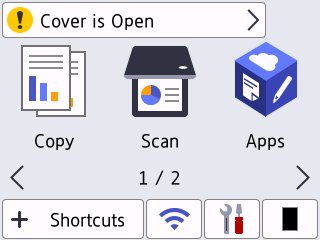
The warning icon
 appears when there is an error or maintenance message; press the message area to view it, and then press
appears when there is an error or maintenance message; press the message area to view it, and then press  to return to Ready Mode.
to return to Ready Mode.
- NOTE
-
This product adopts the font of ARPHIC TECHNOLOGY CO., LTD.



