Home > Routine Maintenance > Clean the Machine > Clean the Drum Unit
Clean the Drum Unit
If your printout has dots or other repeating marks at 94 mm intervals, the drum may have foreign material, such as glue from a label, stuck on the drum surface.
- Make sure the machine is in Ready mode.
- Press Menu.
- Press
 or
or  to display the [Print Reports] option, and then press OK.
to display the [Print Reports] option, and then press OK. - Press
 or
or  to select the [Drum Dot Print] option, and then press OK.
to select the [Drum Dot Print] option, and then press OK. - Press Start.The machine prints the Drum Dot Check Sheet.
- Press Stop/Exit.
- Press and hold
 to turn the machine off.
to turn the machine off. - Open the front cover.
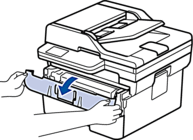
- Remove the toner cartridge and drum unit assembly from the machine.

- Turn the drum unit as shown in the illustration. Make sure that the drum unit gear is on the left side.

- Use the numbered markers next to the drum roller to find the mark on the drum. For example, a dot in column 2 on the check sheet means that there is a mark in drum region “2”.
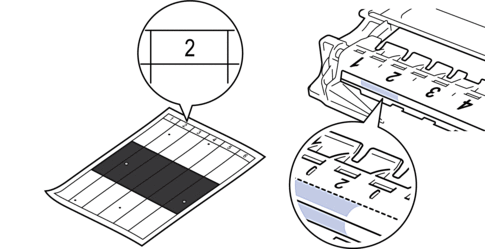
- Rotate the wheel at the end of the drum unit while pushing the shaded part, as shown in the illustration, to find the mark or foreign material.
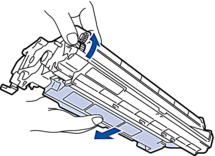
- IMPORTANT
-
- To avoid print quality problems, DO NOT touch the surface of the drum unit, only the wheel on the end.
- Wipe the drum unit surface gently with a dry cotton swab until the mark or foreign material on the surface comes off.
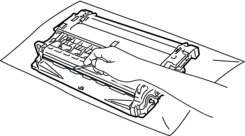
- NOTE
- DO NOT clean the surface of the photosensitive drum with a sharp object or any liquids.
- Reinsert the toner cartridge and drum unit assembly back into the machine.

- Close the front cover of the machine.
- Press
 to turn the machine on.
to turn the machine on.
Did you find the information you needed?



