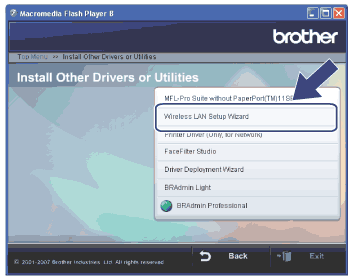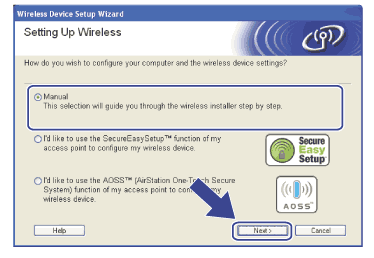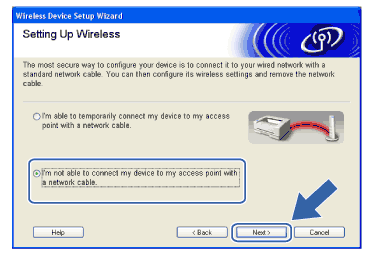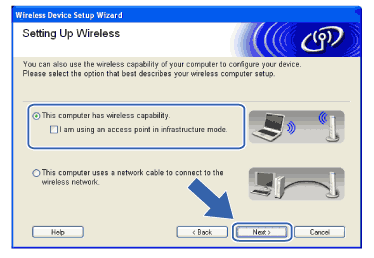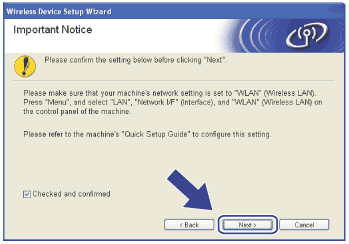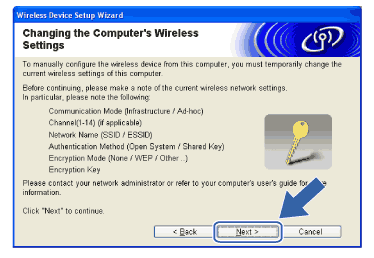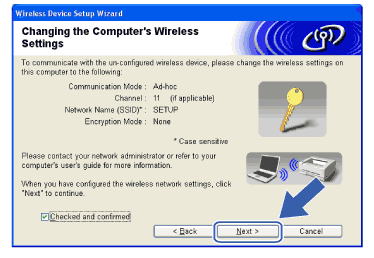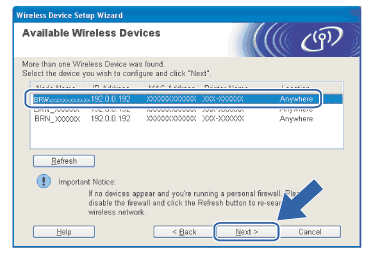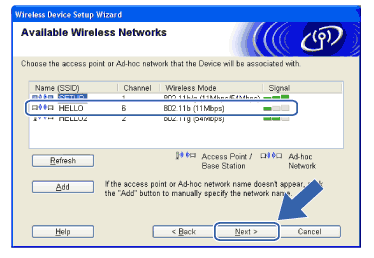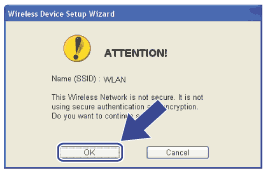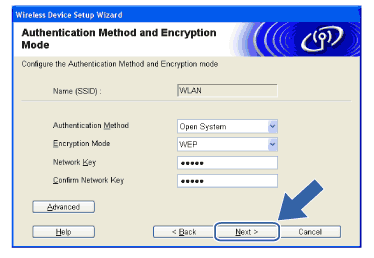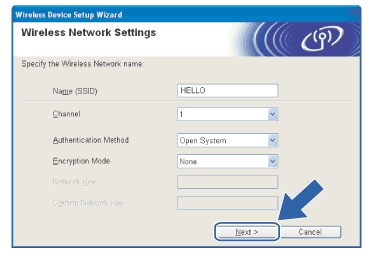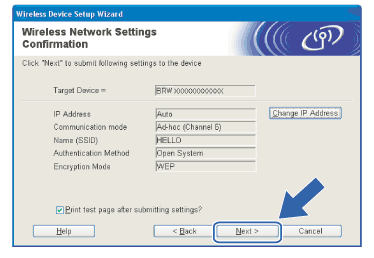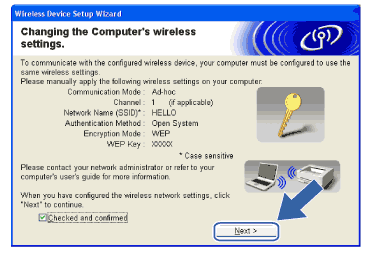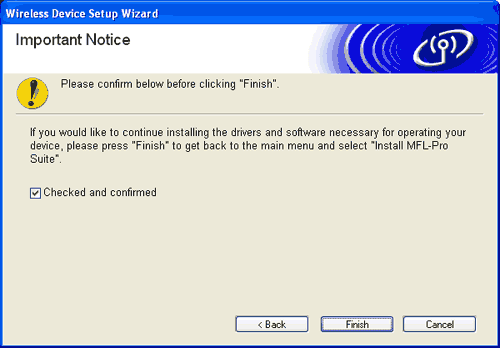| 1 | Turn on the machine by plugging in the power cord. |
| 2 | Turn on your computer.  Note | | Before configuration, if you are using personal firewall software, disable it. Once you are sure that you can print after the installation, restart your personal firewall software. |
|
| 3 | Put the supplied CD-ROM into your CD-ROM drive. If the model name screen appears, choose your machine. If the language screen appears, choose your language. |
| 4 | The CD-ROM main menu will appear. Click Install Other Drivers or Utilities.  Note | | If this window does not appear, use Windows® Explorer to run the start.exe program from the root folder of the Brother CD-ROM. |
|
| 5 | Click Wireless LAN Setup Wizard. |
| 6 | Choose Manual and then click Next. |
| 7 | Choose I’m not able to connect my device to my access point with a network cable. Click Next. |
| 8 | Choose This PC has wireless capability, and make sure I am using an access point in infrastructure mode is not checked. Click Next. |
| 9 | Read the Important Notice and click Next. |
| 10 | You need to temporarily change your PC’s wireless settings. Please follow the on-screen instructions. Please make sure you take notes on all the settings such as SSID or channel of your PC. You will need them to return your PC back to its original wireless settings.
Item | Record the current wireless computer settings | Communication mode:(Infrastructure/Ad-hoc) | | Channel: | | Network name(SSID/ESSID) | | Authentication method(Open system/Shared key) | | Encryption:(None/WEP/WPA/WPA2-PSK) | | Encryption key: | | |
| 11 | To communicate with the un-configured wireless machine, temporarily change the wireless settings on your PC to match machine’s default settings shown on this screen. Click Next.  Note | • | If a message to restart your PC appears after the wireless settings have been changed, restart your PC and then go back to step 4 and continue with the install skipping steps 9, 10 and 11. | | • | For Windows® XP SP2 users you can temporarily change the wireless settings on your PC, following the steps below: | (1) | Click Start and then Control Panel. | | (2) | Click Network Connections icon. | | (3) | Select and right click Wireless Network Connection. Click View Available Wireless Networks. | | (4) | You can see the Brother wireless machine in the list. Select SETUP and click Connect. | | (5) | Check the Wireless Network Connection status. It may take a few minutes to change from 0.0.0.0. to 169.254.x.x IP address to be shown on screen (where x.x. are numbers between 1 and 254). |
| | • | For Windows Vista™ users: You can temporarily change the wireless settings on your computer, following the steps below: | (1) | Click Start and then Control Panel. | | (2) | Click Network and Internet and then Network and Sharing Center icon. | | (3) | Click Connect to a network. | | (4) | You can see the SSID of the wireless printer in the list. Select SETUP and click Connect. | | (5) | Click Connect Anyway and then Close. | | (6) | Click View status of Wireless Network Connection (SETUP). | | (7) | Click Details.... and check the Network Connection Details. It may take a few minutes to change from 0.0.0.0 to 169.254.x.x IP address to be shown on screen (where x.x. are numbers between 1 and 254). |
|
|
| 12 | The following list appears. If the list is blank, check if the machine is powered on, and then click Refresh. Choose the machine you wish to configure, and click Next.  Note | | The Default Node name of the NC-xxxx (where “xxxx” is your model name) is “BRWxxxxxxxxxxxx” (where “xxxxxxxxxxxx” is your Ethernet address). |
|
| 13 | The wizard will search for wireless networks available from your machine. Choose the Ad-hoc network you wish to associate the machine with, and then click Next. If no Ad-hoc wireless networks are available, you need to create a new wireless network. Go to 16.  Note | • | If your target Ad-hoc network is not broadcasting the SSID name and does not appear on the list, you can manually add it by clicking the Add button. Follow the on-screen instructions for entering the Name (SSID) and the Channel number. | | • | If the list is blank, check if the machine is within range for wireless communication. Then, click Refresh. |
|
| 14 | If your network is not configured for Authentication and Encryption, the following screen will appear. To continue configuration, click OK and go to 17. |
| 15 | If your network is configured for Authentication and Encryption, the following screen will appear. When configuring your Brother wireless machine, you must ensure that it is configured to match the Authentication and Encryption settings of your existing wireless network. Choose the Authentication Method and Encryption Mode from the pull-downs in each setting box. Then enter the Network key and click Next. Go to 17.  Note | • | If you want to set more than one WEP key, click Advanced. | | • | If you do not know the Authentication or Encryption settings for network, contact your network administrator. |
|
| 16 | Enter a new SSID name and choose the Authentication Method and Encryption Mode from the pull-downs in each setting box. Then enter the Network key and click Next.  Note | | If you do not know the Authentication or Encryption settings for network, contact your network administrator. |
|
| 17 | Click Next. The settings will be sent to your machine. The settings will remain unchanged if you click Cancel.  Note | | If you want to manually enter the IP address settings of your machine, click Change IP Address and enter the necessary IP address settings for your network. After making your selection, click Next and the Wizard will search for available wireless networks. |
|
| 18 | To communicate with the configured wireless device, you must configure your PC to use same wireless settings. Manually change the wireless settings on your PC to match the machine’s wireless settings shown on this screen. Click Next. (The settings shown on this screen are for example only. Your settings will not be the same.) |
| 19 | You have completed the wireless setup. Click Finish. If you would like to continue installing drivers and software necessary for operating your device, please select Install MFL-Pro Suite from CD-ROM menu. |